New features and Enhancements
Workflows: Ability to change task recipients
We have added new functionality to allow you to change the recipient for Workflow tasks.
This will allow you to manually amend the recipient for any outstanding workflow task providing greater flexibility to make changes without having to amend your Workflow configuration.
This can be used when an employees manager/approver has changed for example or when you have an employee on leave and would like to direct a workflow task to someone else in their absence.
Go to Administration > HR > Workflows and select View Responses and then select View against a response.
- You will see an edit icon next to the recipients name for each task.
- When selected, you'll be presented with a new popup where you can select a new recipient.
- Upon selecting Change recipient the task will be removed from the To do list of the original recipient and will be added to the To do list of the new recipient.
Note: You will only be able to edit the recipient of outstanding/incomplete tasks.
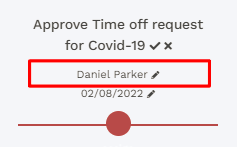
 Ability to toggle between My Team and All employees on the calendar
Ability to toggle between My Team and All employees on the calendar
We have added a new toggle to the homepage calendar for Managers.
This toggle will allow Managers to decide if they would like to see just their team or all employees when viewing the Calendar.
When My team is selected, only calendar entries relating to the logged in users team will display.
- My team is determined but the Managers view whole reporting line field within Administration > Company > Display Settings > Manager views
- If this is set to Direct reports only, the manager will only see their direct reports when selecting My team on the toggle.
- If this is set to Whole organization, the manager will see their entire reporting line when selecting My team on the toggle, unless they have applied the following Localisation settings : Workflow and calendar depth = My direct reports only. In this case they will only see their direct reports.
When All employees is selected, all calendar entries which are publicly available will be displayed.
New option added to Time Tracking approval settings
We have added a new option to the Requires approval field for Time Tracking called Yes - records with exception only.
When Yes - records with exceptions only is selected:
- If the clock record does not generate an exception, it is automatically approved and no additional action is needed.
- If the clock record does generate an exception (ANY EXCEPTION), it will trigger the custom approval workflow for Time Tracking and remains in a Pending state until it has been approved.
Recruitment Enhancements
Ability to add a "filled" status when bulk uploading Requisition data
We have updated the Recruitment > Requisitions Bulk upload template to include a new option for Filled date.
You will find a new version of the CSV model on the Bulk upload requisitions page which contains the new field.
You can use this field to specify if a requisition has been filled by adding a date. You can then report on this using the Filled date within the Requisition data source within Report builder.
 Option to specify a "Rejection reason" when rejecting a candidate
Option to specify a "Rejection reason" when rejecting a candidate
Within Administration > HR > Data management > Recruitment you will find a new option called Rejection reasons.
From here you can add your own rejection reasons which can then be selected when using the Reject option against a Candidate within the Recruitment module.
When selecting Reject from the candidate card or Reject applicant from the candidate table view, you will now see a new field called Rejection reason. From here you will be able to select one of the reasons from the list you created.
You can also choose one of your rejection reason to be our default. The default rejection reason will be used when rejecting an applicant using Bulk actions or when rejecting an applicant via the Candidate Grid.
If you no longer require a particular Rejection reason, you can use the bulk actions on the Rejection reasons page to archive it. Doing so will move the reason to the Archived tab and will also remove it from the list of available options on the Reject page.
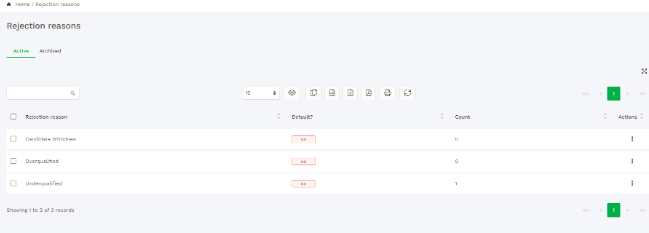
 Option to specify a "Requisition category" for new and existing requisitions
Option to specify a "Requisition category" for new and existing requisitions
Within Administration > HR > Data management > Recruitment you will find a new option called Requisition categories.
From here you can add your own requisition categories which can then be assigned to each of you new or existing requisition within the Recruitment module.
When adding or editing a requisition you will now see a new field called Requisition category. From here you will be able to select one of the categories from the list you created.
If you no longer require a particular requisition category, you can use the bulk actions on the Requisition categories page to archive it. Doing this will remove that categor option from the list on the Requisition page.
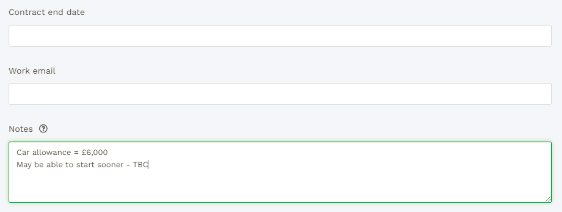
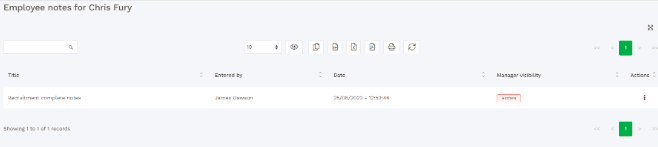
 "None" column renamed within the Candidate Grid view
"None" column renamed within the Candidate Grid view
Following feedback, we have renamed the None column on the Candidate Grid view within the Recruitment module to New application.
The Candidate Grid view can be accessed via Recruitment > Requisitions > View applicants.
New UI Fixes
New UI: Home page calendar displays different information in mobile view vs desktop view: Issue resolved which was resulting in different data being displayed when viewing the homepage calendar on a mobile device compared with desktop.
New UI: When displaying upcoming events with long names, the tile displays incorrectly: Issue resolved which was causing text to display outside of the tile on the Your upcoming events section of the homepage when event name were too long.
New UI: Module buttons displaying on the homepage for modules which are not available to the logged in user: Issue corrected which was resulting in the Time off, Timesheets, Training or Expenses module button continuing to display on the homepage when a module template was in use that did not include those modules.
New UI: Team filter on the homepage Calendar does not respect Known As name: Issue resolved which was resulting in the Team filter section of the homepage Calendar not respecting the Employee name display settings applied within Company settings. When on the Known as/Surname options has been selected, the Team filter will now filter based on the Known as name.
New UI: Time off - Attachments missing from View and Edit: Issue resolved which was preventing attachments from displaying when viewing or editing a time off record. This issue has been resolved for both self service users and Manager, HR and Admin users.
New UI: Disabling the Time off module causes the Calendar to display incorrectly: Issue resolved which was resulting in the homepage Calendar displaying incorrectly when the Time off module had been disabled.
General Fixes
Reporting: Requisitions data source excludes the Manager running the report: Issue resolved which was causing some data to be excluded from reports when using the "Requisitions" data source as a Manager who is also a Hiring Manager.
Workflows: Trigger new workflw steps ignoring due date: Issue resolved which was causing workflow tasks to trigger at the wrong time when the Trigger new workflow option had been selected for a time off workflow and the due date had been linked to the time off end date.
Workflow: Return to work workflow not triggering when expected: Issue resolved which was causing return to work workflows to trigger the day after a time off record was closed rather than on the same day.
Audit: Audit logs missing for employees with apostrophe in their name: Issue corrected which was causing audit logs not to be displayed in the Audit for employees who had an apostrophe in their name.
Time off: Timeoff.delete webhook showing null for employeeID: Issue resolved which was resulting in the employeeID being recorded as null when using Timeoff.delete webhook.
Time off: Time off results failing to display when filtering on types containing a '/': Issue resolved which was causing no results to display in the time off table when filtering on a time off type that contained a '/'.
Documents: No notification of Company document expiry: Issue resolved which was preventing automatic reminders of expiring Company documents from being sent.
Workflows: Incorrect name displaying in Onboarding Workflow tasks: Issue resolved which was resulting in an incorrect name being displayed on Workflow tasks when using a Onboarding workflow which was triggered from within the Recruitment module
Job roles: Apostrophes in Job roles resulting in an error for employees: Issue resolved which was causing an error to be generated when trying to assign a Job role which contained an apostrophe in the name, to an employee.
Workflow: Emails failing to send when Candidate has been selected as the recipient: Issue resolved which was causing emails to fail when the selected recipient was Candidate.
Departments: Issue adding Sub-departments when a Department already exists with the same name: Issue resolved which was preventing Sub-departments from being added where a Parent Department already existed with the same name.
Expenses: Duplicate expenses appearing when a claim is edited after submission: Issue resolved which was causing duplicate rows to be displayed in an expense claim when the claim had been submitted and then subsequently edited.



HRWize
Comments