Employee anniversaries and birthdays can be seen in an HR or Admin access level user calendar. To set this up, go to:
Administration > Company > Settings > Company settings
In the Notifications section, there are two options to configure.
-
Employee birthday notifications
- None
- Email only - send managers an automated email the day before each of their employee's birthdays
- Calendar only - show the employee's birthday on the calendar
- Email and calendar - show the employee's birthday on the calendar and send managers an automated email the day before each of their employee's birthdays
-
Employee start date anniversary
- None
- Email only - send managers an automated email the day before the anniversary of their employee's start date
- Calendar only - show the employee's start date anniversary on the calendar
- Email and calendar - send managers an automated email the day before the anniversary of their employee start date and show the start date anniversary on the calendar
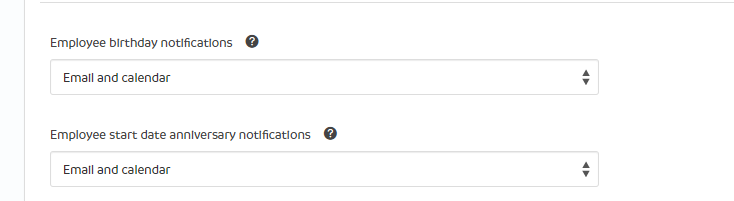
With both options set for 'Calendar only' or 'Email and calendar', the HR and Admin access level users will see employee's birthdays and anniversaries, such as the view below:
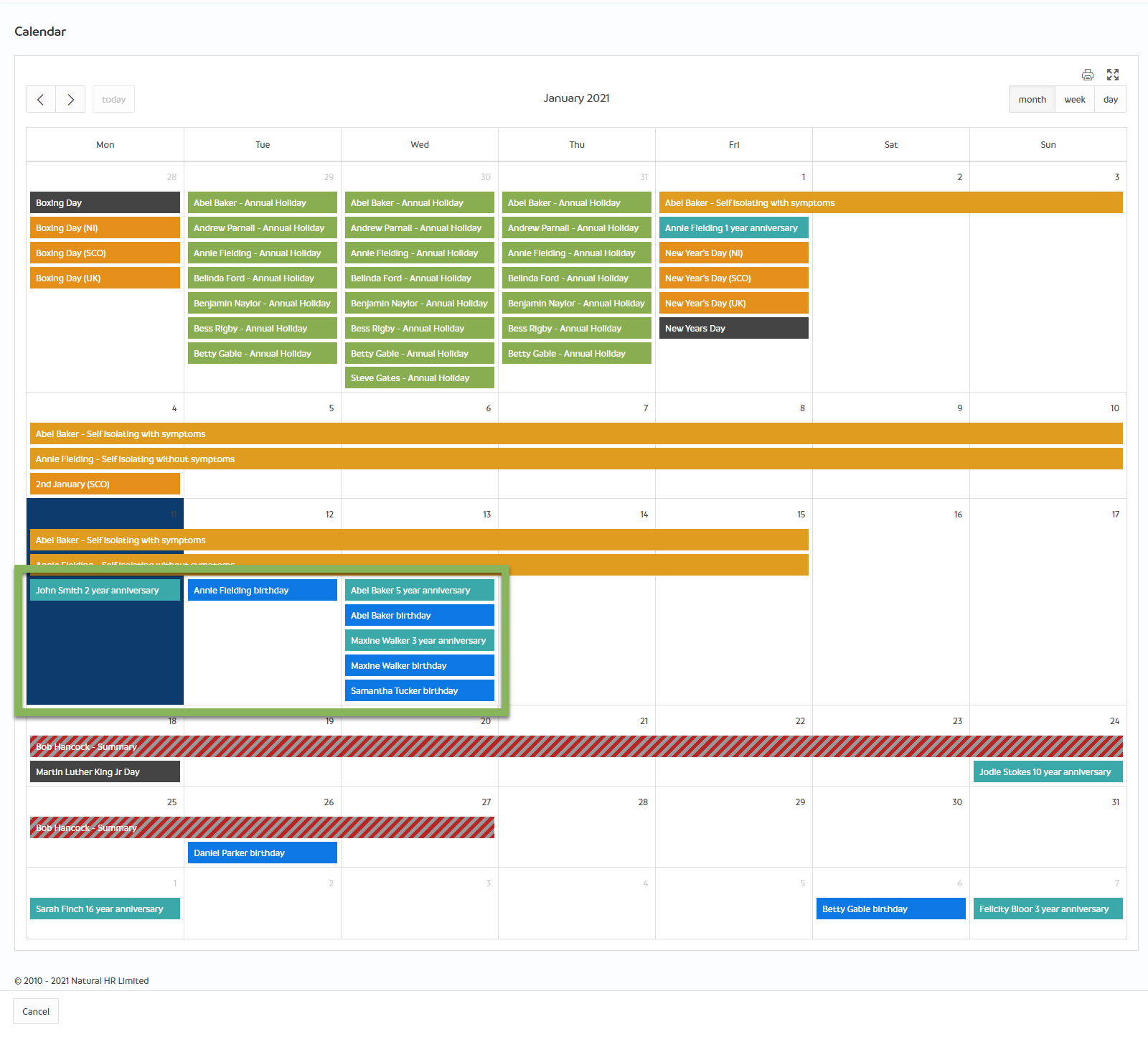
With both options set for 'Calendar only' or 'Email and calendar' the employee's manager will see the employee's birthdays and anniversaries like the view below:
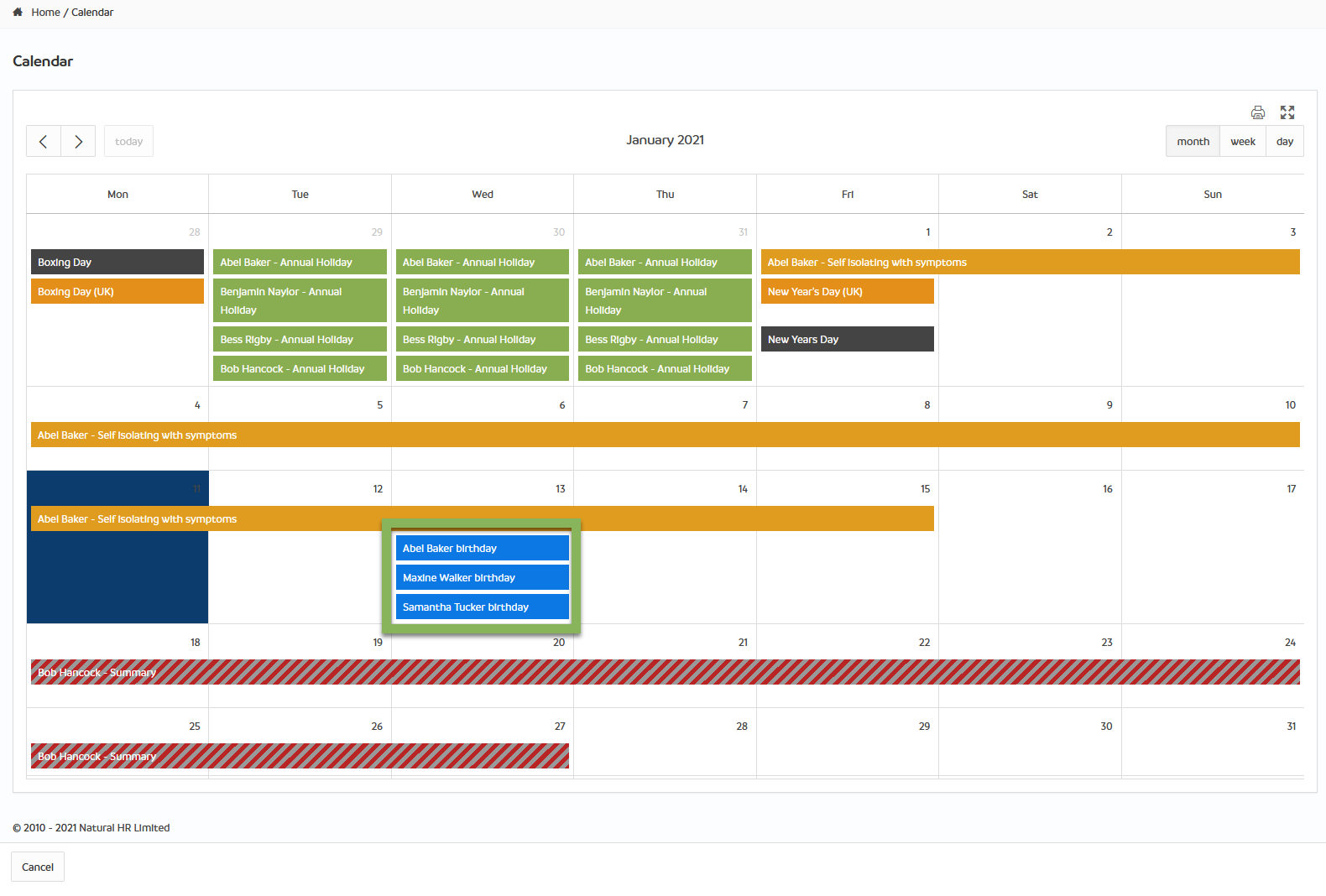
If the Email option is selected, the manager will receive emails similar to these for employee anniversaries and/or birthdays:
Employee privacy options
An employee has the option to opt in or out of manager notification emails, admin calendar visibility, and if the integration is configured, Slack notifications. To set these privacy options, the employee goes to:
Self service > My details > Privacy settings
For Manager notification emails, the employee can choose from the following options:
- Opt out (the manager will not receive email notifications for birthdays or anniversaries)
- Opt in (the manager will receive email notifications for both birthdays and anniversaries))
- Opt in to birthday only (the manager will receive email notifications for birthdays only)
- Opt in to anniversary only (the manager will receive email notifications for anniversaries only)
Please Note - The above settings will not have an impact if you are using a custom workflow to notify of birthdays and/or work anniversaries. This applies only to the inbuilt system notifications.
For Public calendar, the employee can choose from the following options - Default is set to Opt out:
- Opt out (no birthdays or anniversaries)
- Opt in (birthday and anniversary)
- Opt in to birthday only
- Opt in to anniversary only
For Non public calendar visibility, the employee can choose from the following options - Default is set to Opt in:
- Opt out (the admin and manager access level users will not see the employee's start date anniversary or birthday in their calendar)
- Opt in (the admin and manager access level users will see both the employee's start date anniversary and birthday in their calendar)
- Opt in to birthday only (the admin and manager access level users will see the employee's birthday only in their calendar)
- Opt in to anniversary only (the admin and manager access level users will see the employee's start date anniversary only in their calendar)
For Slack notifications, the employee can choose from the following options:
- Opt out (no birthdays or anniversaries)
- Opt in (birthday and anniversary)
- Opt in to birthday only
- Opt in to anniversary only
Click here for more information on the Public Calendar Permissions.



HRWize
Comments