When rejecting job candidates it can be helpful to show the reason that they were unsuccessful in their application, especially if their record is retained for the possibility of being offered a new role, to aid in this you can configure your own Rejection Reasons which will simply state the reason for which a candidate was not picked for a role. To add Rejection Reasons navigate to:
Administration -> HR -> Data Management -> Recruitment -> Rejection Reasons.
Before any Reasons are added the Rejection Reasons page will look like this:
Configuring rejection reasons is very simple and there are only two fields available:
- Reason name: the title of the rejection reason, which should simply indicate why the candidate was not selected. For example, “underqualified.”
- Default value: allows you to indicate whether this rejection reason is the default value you want to give to unsuccessful candidates.
Note: Only one rejection reason should be set as the default value at a time.
Once both fields are filled in as desired, click the Submit button and you should see a green banner confirming the submission:
If you return to the Rejection Reasons page, you will see your new reason and the number of candidates rejected for that reason.
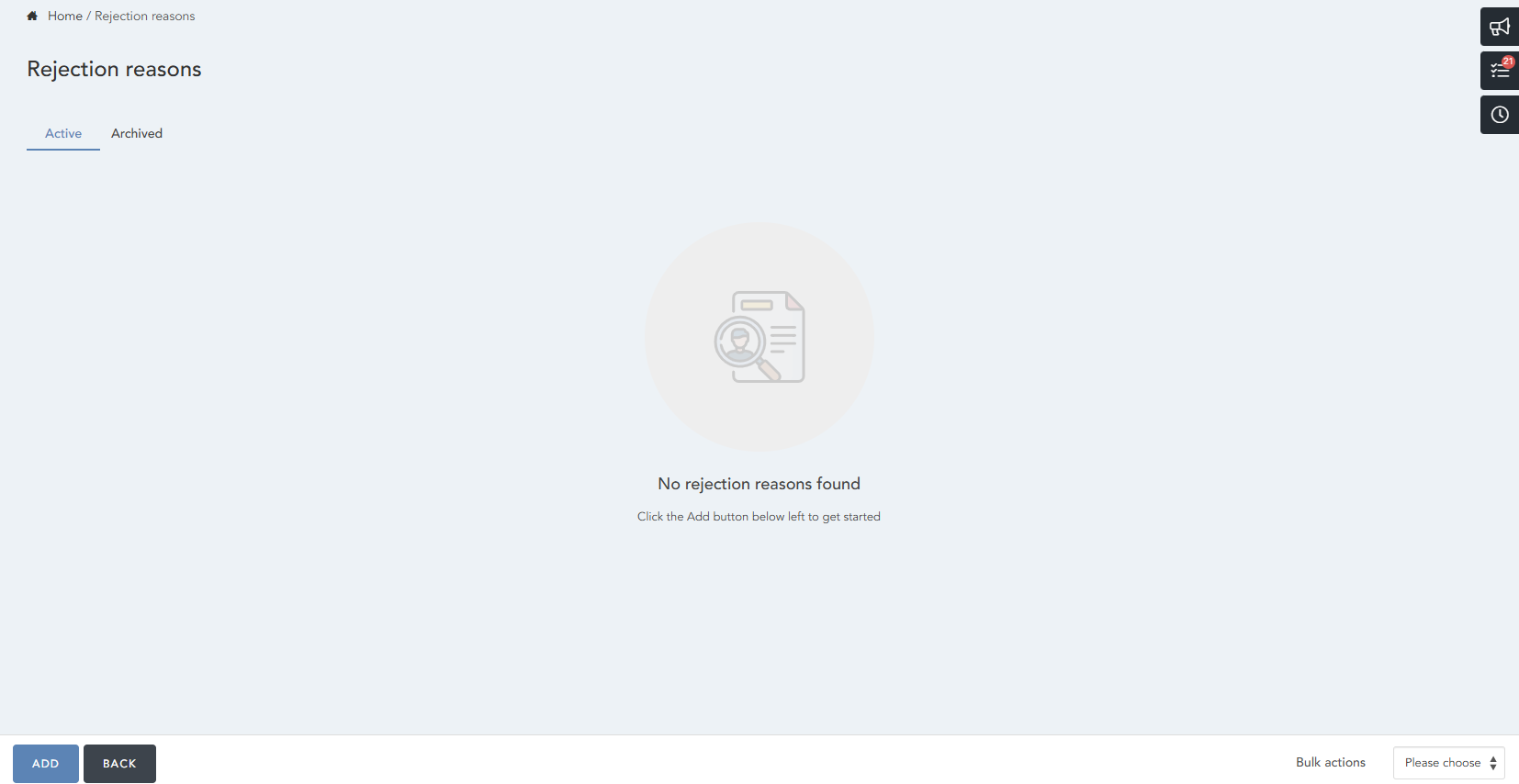

HRWize
Comments