Works IDs can be automatically generated for new employees.
When auto-generate is set to Yes, the next time an Employee is added the system will look for the highest current Works ID value and add 1.
For example, if the current highest value is 100000 the next ID will be 10001.
If works ID has never been used the system will start from 1, whether this displays as 1 or 000001 depends on the option selected from the setting's dropdown options explained below.
You can set this up by going to:
Administration > Company > Settings > Company Settings > Auto generate works ID
Select the appropriate option from the drop down list:
- No - Works IDs will not be automatically generated and will need to inputted manually
- Yes (only admin can modify) - Only Admin users can modify the field.
- Yes - pad with zeros (only admin can modify) - The Works ID will be padded with zeros to create a 6 digit ID - Only Admin users can modify the field
- Yes (admin and HR can modify) - Allows HR users to also make changes
- Yes - pad with zeros (admin and HR modify) - The Works ID will be padded with zeros to create a 6 digit ID - Allows HR users to also make changes
Related Suggestions
To ensure current Work IDs are uniform we suggest you create a Table Report using the Employees dataset and include the 'Full Name' and 'Works ID' fields. You can then order the fields by Works ID to view the order of existing IDs easily.
You can update existing Work IDs individually via the People > Employees > edit or by bulk via Company > Bulk upload > Update Employees.
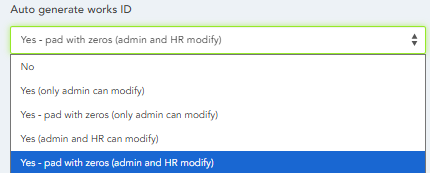
HRWize
Comments