New features and Enhancements
Employee status updates
- Following customer requests, we have added new functionality to allow employees to select their own 'in work' status.
- The functionality provides greater flexibility allowing users to select a status that is relevant to them (in the office, working from home, visiting customers, etc.) and for their status to be visible to other users on the directory, employee card, and homepage team list.
- This functionality needs to be enabled before use under Administration > Company > Settings > Employee Work statuses. Here, you can set a default "In work" and "Out of work" status, decide what statuses are available to select from, and restrict these by Site or Company if desired.
- Once enabled, users will be able to see and update their status from the homepage. There will be a new "Status" field just under the "Hi [name]" welcome message.
- Users can use the arrow icon to select an alternative status from the list and specify when that status should be cleared by - at the end of the day, at the end of the week, or not at all.
- When a status is cleared, the user will revert to the "default in work status".
Please Note - Users will only be able to amend their status when they are "In work". If they are off work due to holidays, sickness, etc., their status will display the default "Out of work" status as specified in the Data Management page.
- Within Administration > Company > Settings > Employee work statuses, you will see a new option to Enable employee status updates.
- You will also see section called Available work statuses, where you can add each of the statuses you would like to make available for use by your employees.
- Click Add to create new statuses or use the Actions menu to edit existing ones.
- Once you have ticked Enable employee status updates and have added at least 1 status, your user will be able to start using this functionality.
- The list of statuses available to your users will be based on the list of additional statuses you have added on the Employee work statuses page, along with your default in work status.
 Risk, Likelihood, and Impact
Risk, Likelihood, and Impact
There is an added functionality to allow risk, likelihood, and impact of leaving ratings to be added against employees. This is to allow greater visibility and to help identify employees who may need support, etc.
Within Form Builder, 3 new fields have been added to the Grid section:
- 9 box grid - risk of leaving
- 9 box grid - likelihood of leaving
- 9 box grid - impact of leaving
The following options are available to select against each field:
- Low (Green)
- Moderate (Amber)
- High (Red)
These fields have been designed to behave in the same way as the existing Performance and Potential fields when used within forms.
When viewing employees on the 9 box grid, if they have a value held against any of these fields, a R (risk), L (likelihood), or I (impact) icon will be displayed on the 9 box grid and will be colour coded in red, amber, or green to provide a more wholesome picture of your workforce, at a glance.
Grouping Goal Classifications
New functionality has been added to Goals allowing you to create your own goal classifications, which can then be used to group goals together.
You'll see a new section available within Administration > HR > Data management > Goals > Goal classifications.
From here you can add, edit, delete, and archive your goal classifications.
Once you have created your goal classifications, you can assign them to your library goals (Performance > Goal library) or individual goals (Employee > Development > Goals).
You'll find a new field available called Goal classification where you can select one of the goal classifications you created.
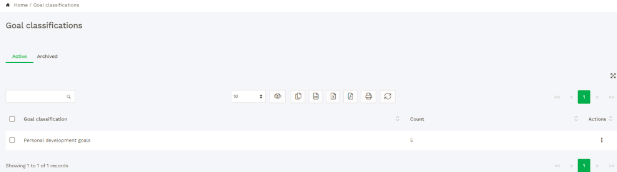
 Reporting: Generation Tiers
Reporting: Generation Tiers
We have added a new field to the Employees and Candidates data sources within Report builder for Generation. This has been added to allow for easy reporting on the generational breakdown of your workforce.
We have added 7 generation categories as detailed below:
| Generation Alpha |
Born 2011 onward |
| Generation Z |
Born between 1996 & 2010 |
| Millennials |
Born between 1981 & 1995 |
| Generation X |
Born between 1965 & 1980 |
| Baby Boomers |
Born between 1946 & 1964 |
| Silent |
Born between 1928 & 1945 |
| Greatest |
Born between 1901 & 1927 |
Please Note - We have chosen these ranges based on our research. They cannot be changed.
 Workflows: Custom link in workflow emails
Workflows: Custom link in workflow emails
We have added a new functionality to allow you to customize the links within your workflow emails. You'll see 2 new fields are now available when adding or editing a workflow step. Custom button link & Custom button text will be available on workflow steps which generate an email with either an "Action now" or "Login now" button.
Using these fields, you can replace the URL that the email button links to, and the text displayed on the button itself.
This functionality is most useful for workflow steps which generate an email with a Login Now button, taking the user to the login page. Using these new fields, you can direct your users to an appropriate page of your choosing instead.
Please Note - Workflow tags (placeholders) can be used in both the URL, and the button text allowing you to create links that go to a specific employee card.
 Performance: Succession Planning
Performance: Succession Planning
We have enhanced our Succession capabilities to allow managers to identify their own successors and record them in the system, increasing visibility and helping to identify gaps which may need to be addressed.
You will find a new setting under Administration > Company > Settings > Display settings > Performance modules > Succession.
Once enabled, you will see a new menu option within Administration > Company > Settings > Succession settings.
From here, you can create up to 5 levels which can then be used to categorize successors. E.g., Ready now, Ready in 1+ years, Ready in 2+ years, etc.
Once setup, you and your managers can go to each employees record, where you will find a new option within the Development section called "Succession".

Once complete, you can submit your selections and will be presented with a colour coded table displaying each of the successors for you and your employees,
As successors are identified for you manager's direct reports, they will also be displayed within an additional table on the managers Succession page.
In the example screenshots, you will see we have the succession table for Daniel Parker himself, and below that we have the succession table for Daniel's reports, helping to create a fuller picture.
Gaps can easily be identified using these new tables, allowing you to better plan for the future by having visibility of the areas which need attention.
![]()
 Recruitment: Job list page customization
Recruitment: Job list page customization
We have made some improvements to the job list page user interface to create a more modern display. You'll now find a new field within Recruitment > Options > List page settings called Template version.
This field will default to Original. You can also select New.
Selecting New will update your job list page to a new user interface which contains all of the same important job listing information within a more modern UI.
Once you have updated the Template version to New, you will also see another new option under the Job list page heading called Columns. This will default to 1 and you now have the option to amend this to 2 or 3.
Amending the columns to 2 or 3 will mean your jobs display in 2 or 3 columns on the job listing page allowing you to show more job vacancies on the screen at the same time.
Fixes
Workflow: Page freezes when editing workflow steps which contain an image Issue resolved which was resulting in the page freezing when attempting to edit a workflow task which contained images.
API: Carryover time off requests showing null values. Issue resolved which was causing carryover time off requests to display "null" values within the API.
Employees: Inconsistent warnings displayed when deleting and anonymizing employees. Issue resolved which was resulting in inconsistent warnings being generated when anonymizing and deleting pending, active, and archived employees.
Time off: Employees able to submit time off requests during blackout periods. Issue resolved which was resulting in employees being able to submit time off requests during a blackout period.
Workflow: Tags showing as [pending_approval] when already approved/declined. Issue resolved which was causing emails to display an incorrect approval status when using the [request_status] tag in workflow tags.
Recruitment: Hiring manager unable to see recruitment form data. Issue resolved which was preventing Hiring Managers from viewing their own forms on screen following completion.
New UI: Forms - Happiness scale not displaying correctly on saved forms. Improvement made to the display of forms containing the happiness scale with the employees selection highlighted, rather than just the employees selection.
Pushing shutdown days always pushes in hours when a working pattern is present regardless of the timeoff meter. Issue resolved which was resulting in all shut down days being pushed out in hours.
Expenses - Unable to download Expense Receipts. Issue resolved which was resulting in an error occurring when downloading expense receipts.
Performance: Too many forms causing loading issues. Issue resolved which was causing loading issues when too many performance form responses existed.
"Internal Recruiter" and "Interviewer" workflow recipients do not populate workflow assignments with an assignee. Issue resolved which was preventing workflow tasks with a Internal recruiter or Interviewer recipient from being correctly assigned.
Reports: Report not pulling through known absence. Issue resolved which was preventing some records from appearing in absence reports where a "&" was present in the absence type name.






HRWize
Comments