HRWize provides an employee Performance review feature that can use a standard or custom form. You can choose between standard or custom by going to:
Administration > Company > Settings > Company settings
In the Performance management section, choose 'Standard form' or 'Custom form' from the "Performance management module" option.
A custom form can be built with any type of form field including HTML for logos etc, you can choose the order of the fields and whether or no they are required to be completed. Click here for more information on how to create a custom performance review form.
The standard form has a number of pre-configured response fields, including the Employee name, Review date, a Comments field, and some which have a response between 1 and 5.
The standard form also has up to a maximum of 10 questions which can either be 'Yes' or 'No' or 'Open-ended' i.e. add text to respond to the question. To add or update existing questions go to:
Administration > HR > Data management > Questions > Review questions
Here you will see any questions that are already in place with the option to select 'Open ended' if required:
After clicking on 'Submit' the form is ready to use with the new questions.
Please Note - Any new or updated questions will not be applied retrospectively to reviews already completed, they will only apply to new reviews. Responses in previously completed reviews are "locked" in that the values of the questions are stored with the reviews.
Standard review forms are completed by an employee's manager by going to:
Performance > Review forms
Any already completed Standard performance review forms will be listed here. Click 'Add' to complete a new employee review form.
After the employee's manager has completed the performance review form and clicked on 'Submit' the employee is able to view the completed form by going to:
Self service > My development > My reviews

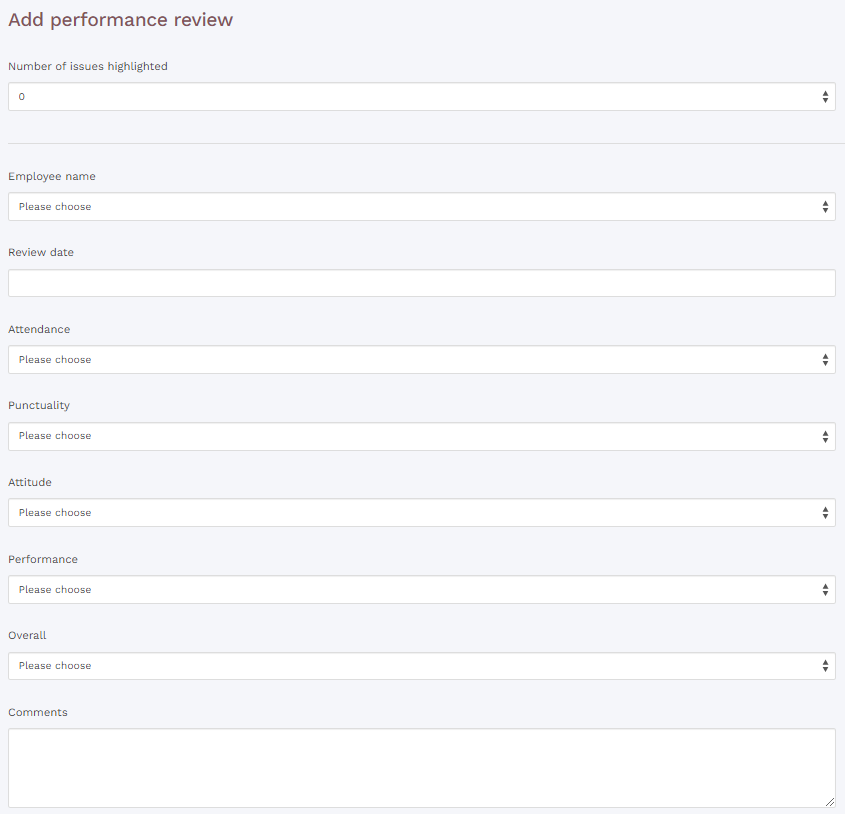


HRWize
Comments