By default, a user in HRWize can see items on their calendar which are relevant to them - their time off, training, company holidays and so on.
It is possible to change this view at a company level to allow users to see time off of other users which can be useful if you want your users to know who else is off before they request time off - this is configurable by an admin level user by going to:
Administration > Company > Settings > Display settings
Please note - This only applies to Manager, Employee, Recruiter, Finance, Trainer, Facilities and Approver level accounts.
In the Calendar section, you can choose 'Public' or 'Private' from the "Calendar status" option.
For large organizations, selecting 'Public' can flood users' calendars with often hundreds of time off records for colleagues with whom the user has no connection. To overcome this, users can be given control of what is displayed on their calendar by selecting 'User can choose' or you can set the default option for all users to display items only based on Department, Site or Manager.
With 'User can choose' selected, the employees can choose to limit the display of items to those at the same site, in the same department or with the same manager as the user.
Additionally, the controls can work in conjunction so if a user ticked all three options then they would be limiting the display to only those employees who were based at the same site as them, were in the same department as them, and shared the same manager. As each additional control is applied it will reduce the number of items displayed.
Example
Below are some screenshots of this in action - with no options selected, the user sees all time off across the company:
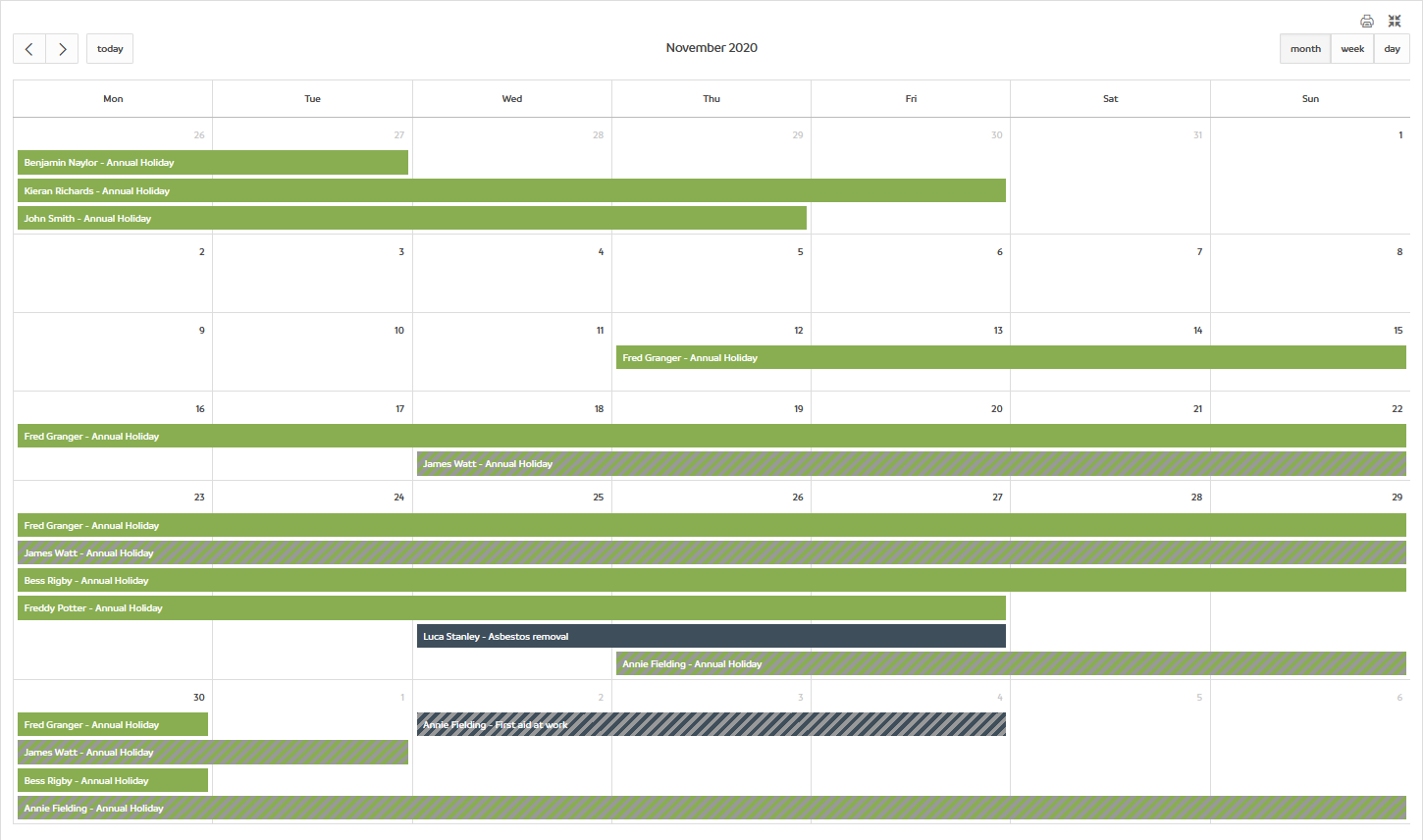
If the employee chooses 'Limit to my site', the calendar will just show those at the same site as the current user - as a result, quite a few items are removed:
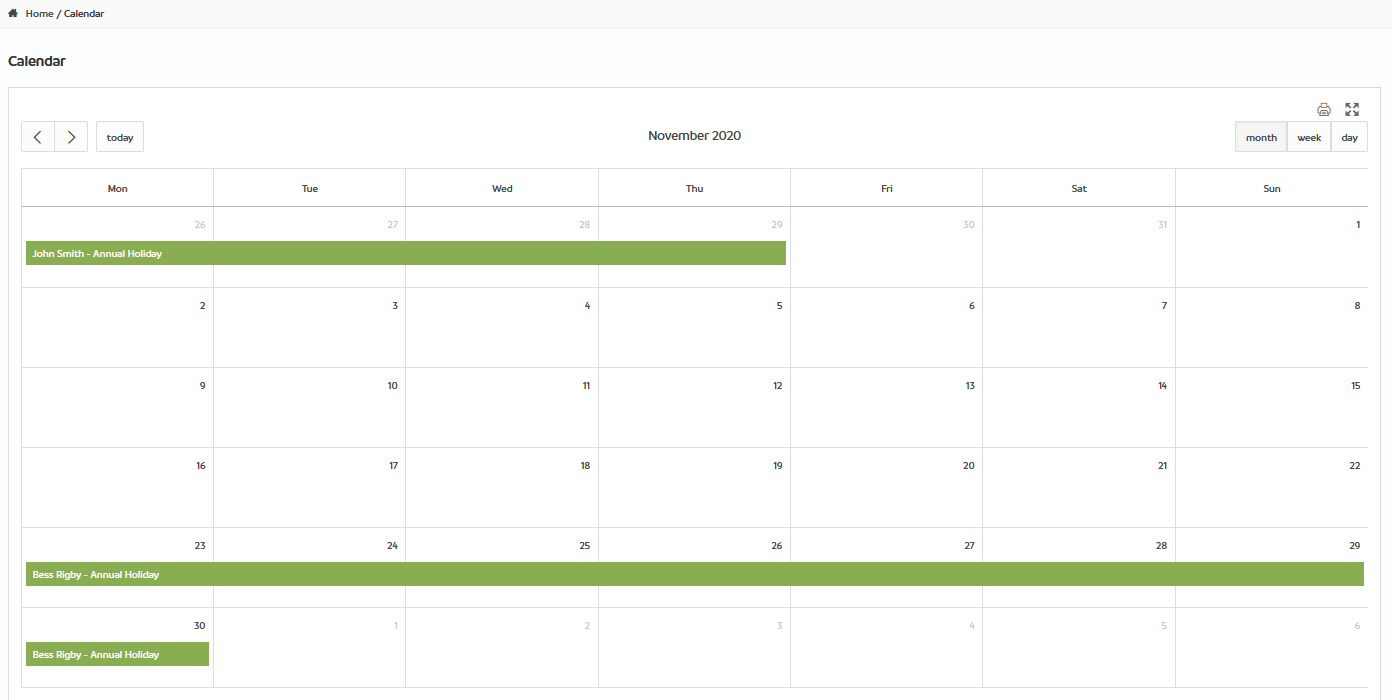
If the employee chooses 'Limit to my department' the calendar is still much reduced but this time shows more than we were when just limited to sites.
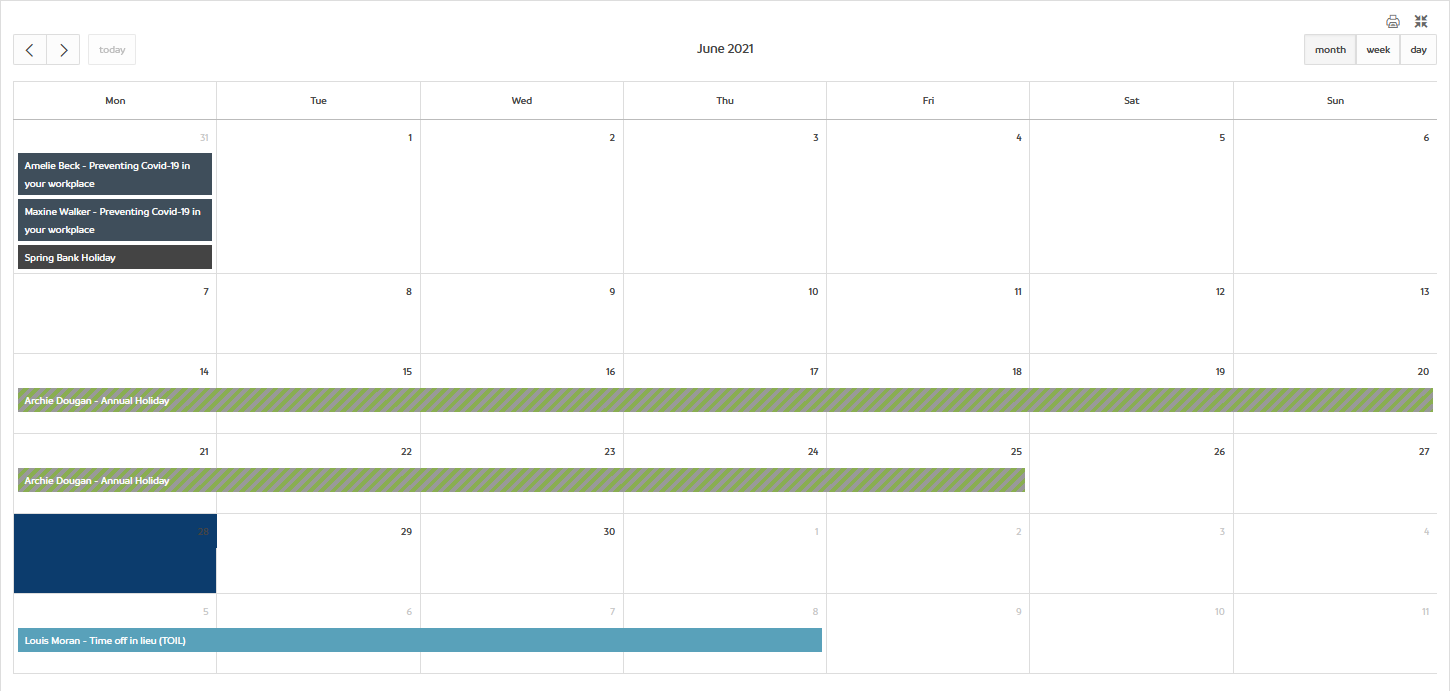
If the employee chooses 'Limit to my manager', this may have a greater impact than the other options as you would expect, as usually there are more employees at a site or department level than at a manager level.
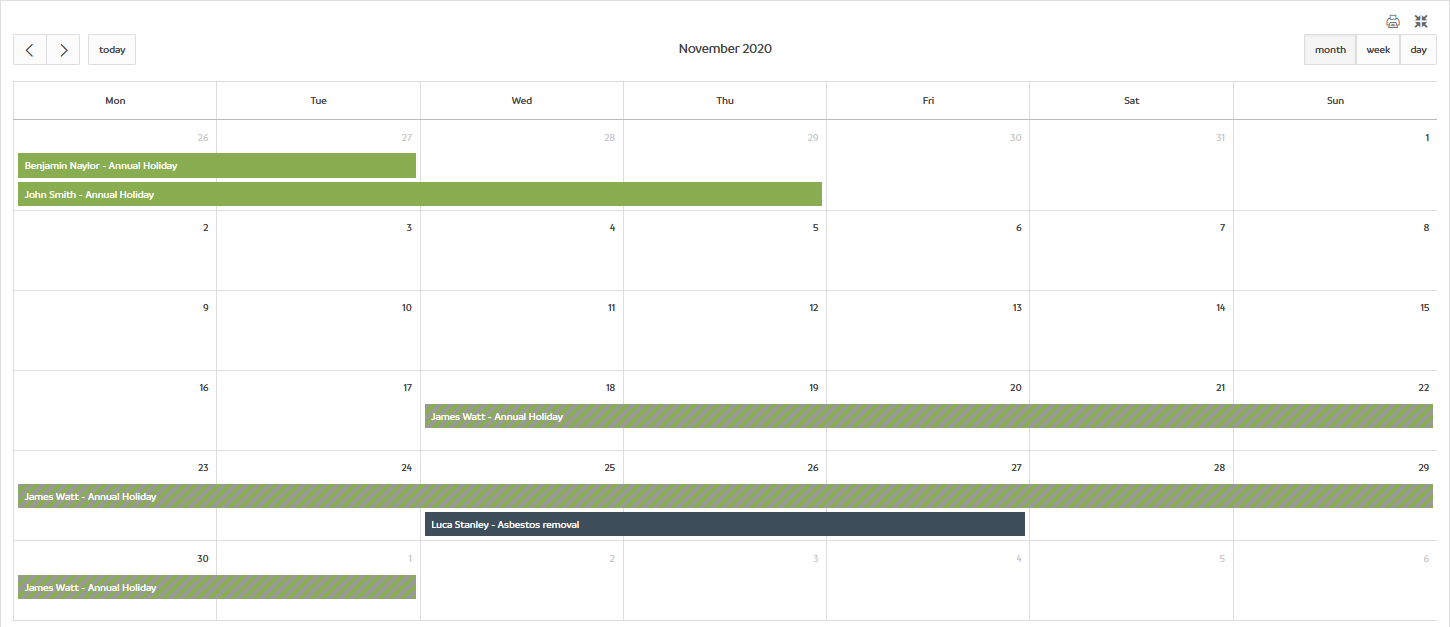
Finally, we now select all three options so we are only showing those who share the same site, department and manager as the user - this has the most dramatic impact though the actual impact will vary depending on your company structure. In this example, there are now only one employee time off or training record shown:
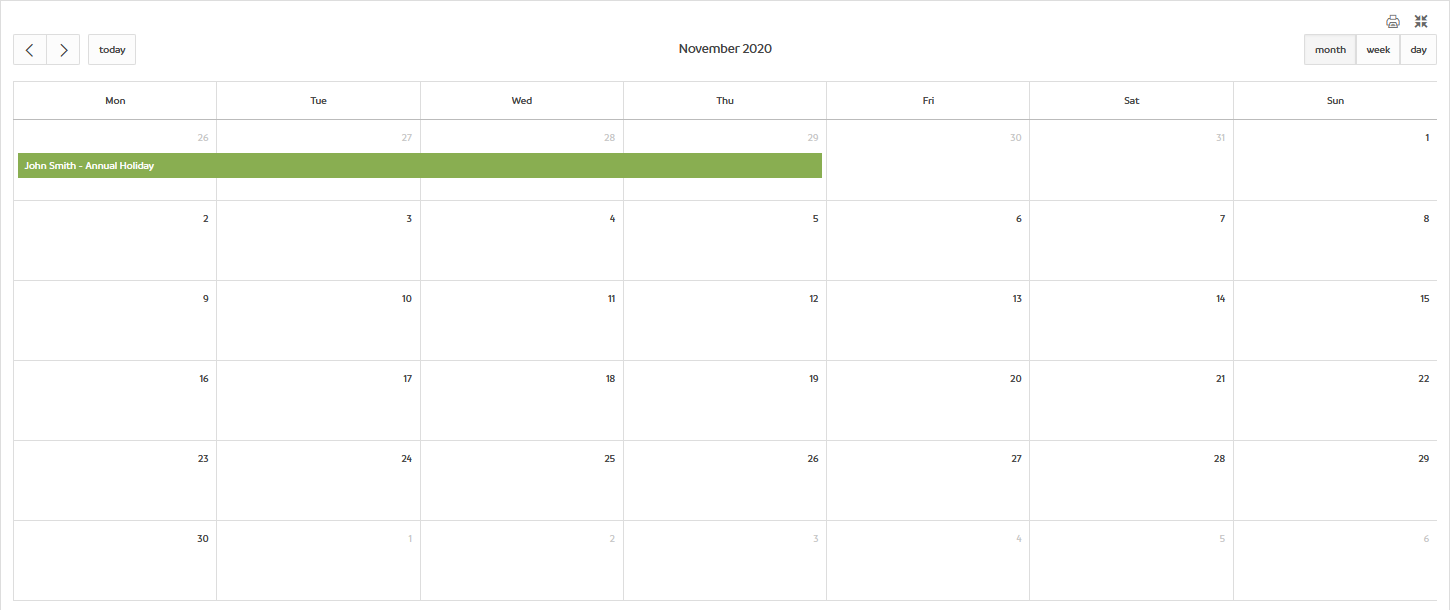
Anonymisation of colour-coding
When using the public calendar, the colours in which time off for sickness will display will always show as Blue for any entries that do not belong to the current employee or an employee who reports to the current employee.
For example, If you are logged in as a manager, your own sickness records and the sickness records for your team members will always show in the colour to which the time off type is assigned,
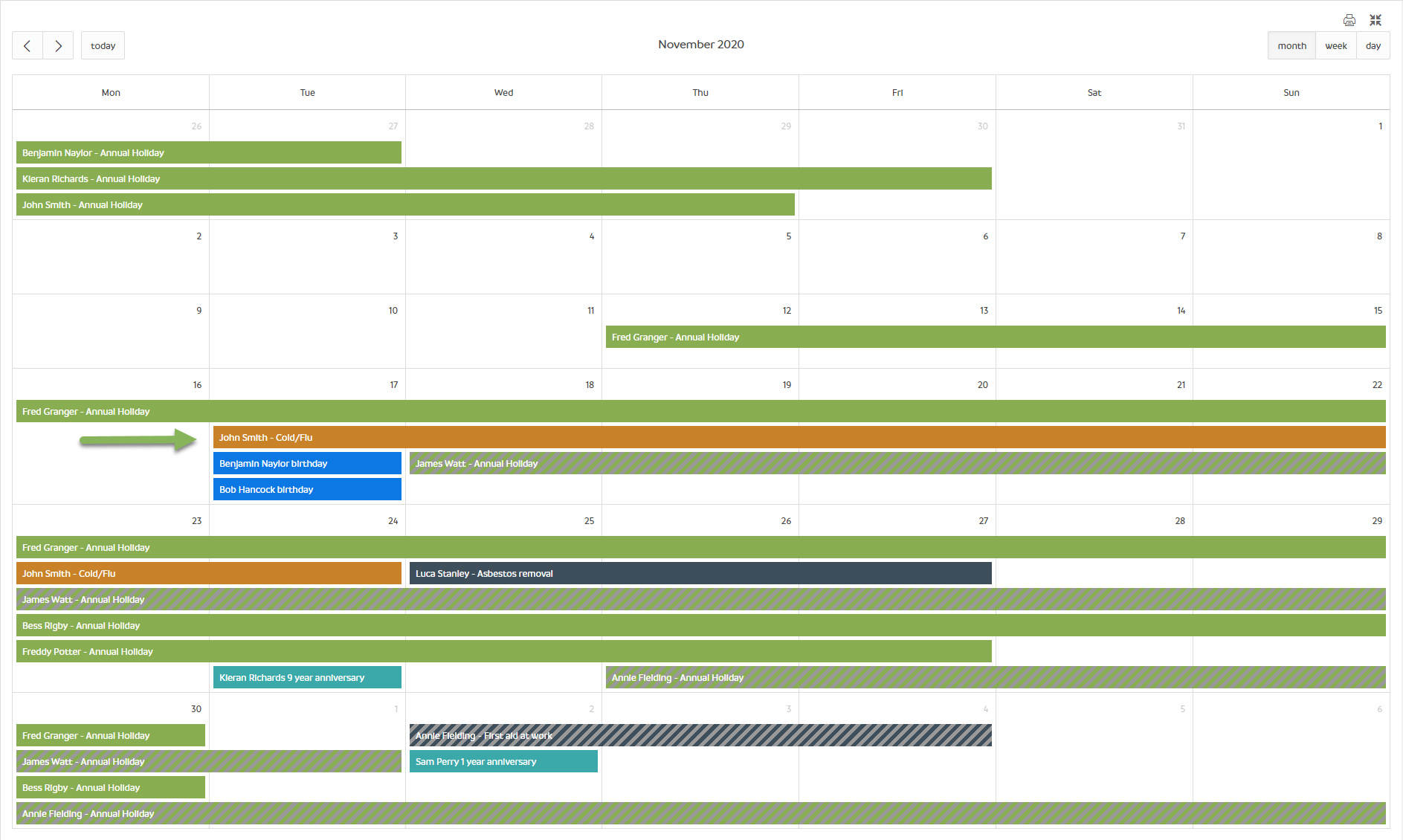
If you are logged in as a general employee and are able to view a colleague's sickness records, these records will always show in the universal blue colour regardless of the colour set against the time off type.
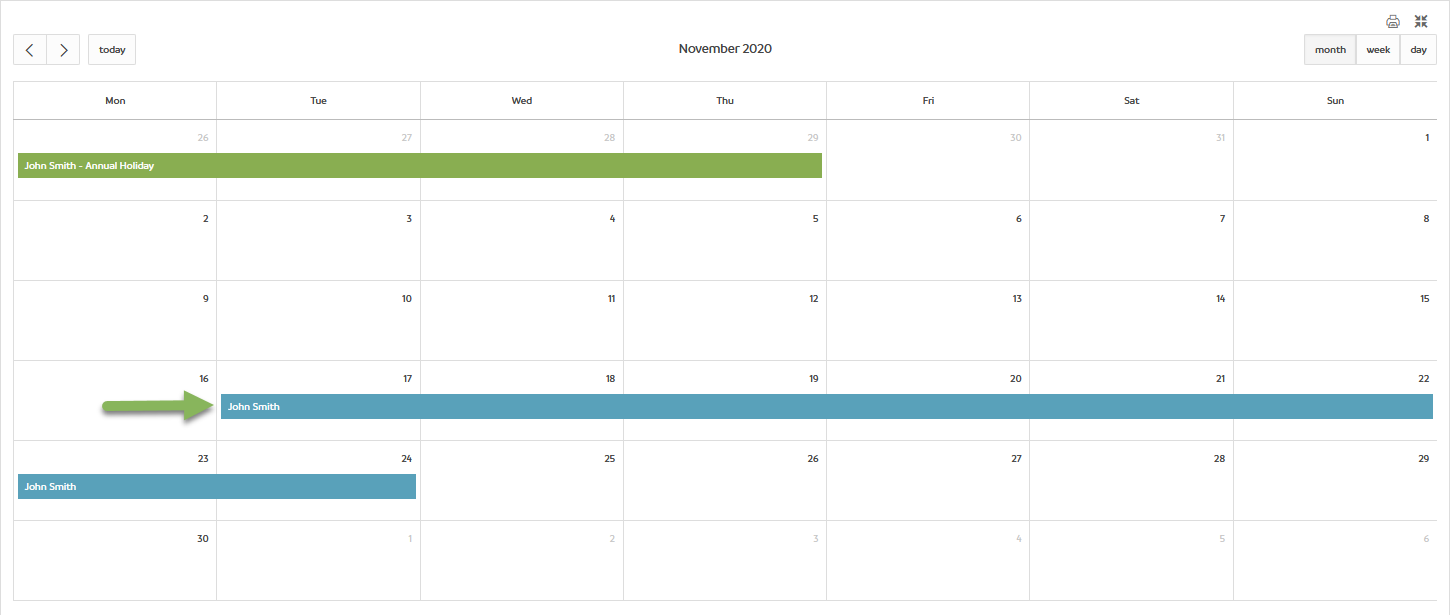
This is designed to stop employees from identifying the reasons for colleague's absence through the colour coding feature.
The Anonymisation will also have no effect on the administrator's calendar, the "regular" colours of the time off types will display as usual.


HRWize
Comments