When running table-based reports in the HRWize report builder, you can export the report to a comma-separated variable file.
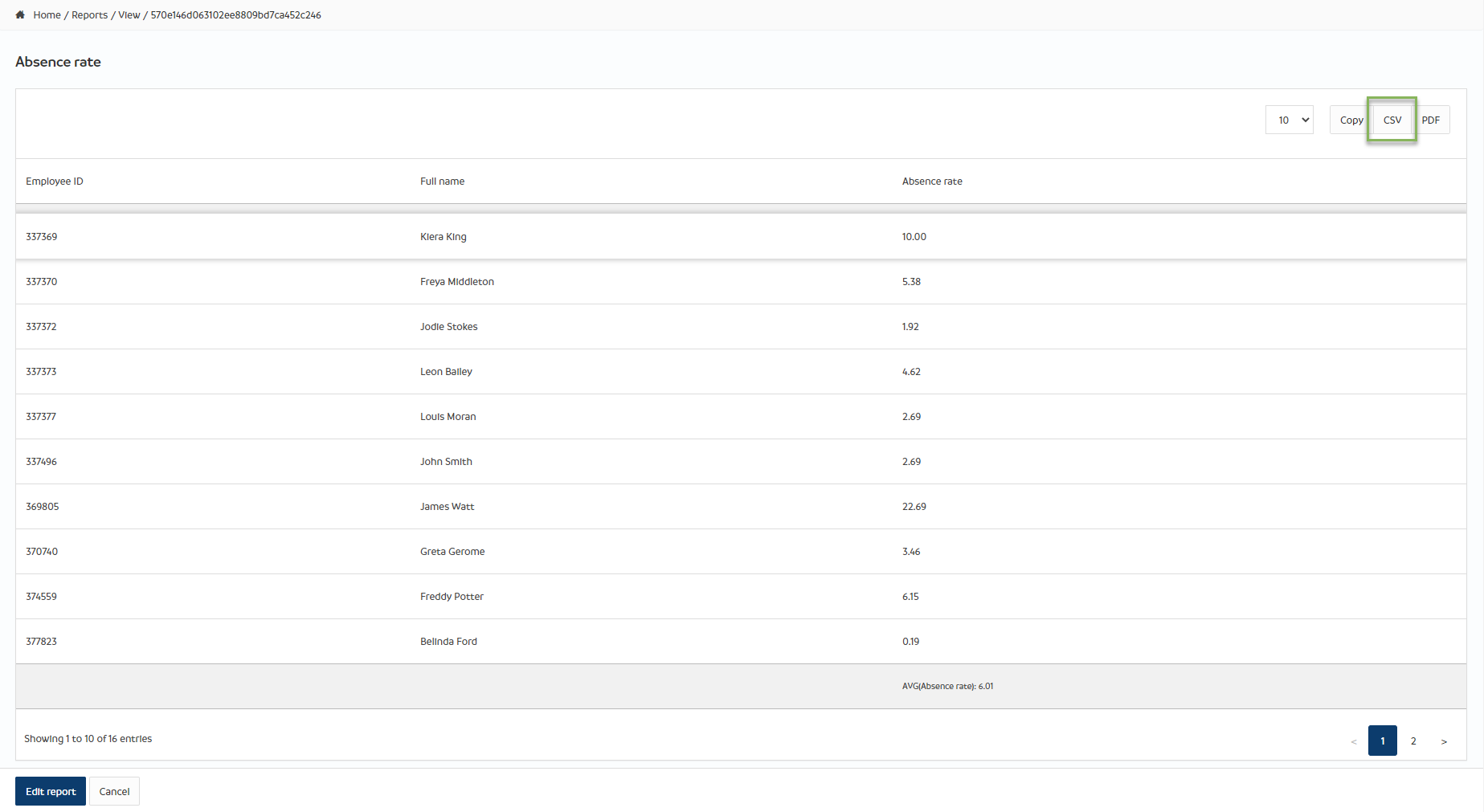
If you open the CSV file in MS Excel, the data will look like the image on the left. Opening the same CSV file in MS Notepad you can see in the image on the right, the data is separated by commas ', '.

There may be circumstances where the report you export requires a different separator than a comma, e.g. if the data you are exporting is going to be imported into another system. You can set this when building a new table report or editing an existing table report by going to:
Reporting > Report builder
At the bottom of the screen, you will see the 'Table options' section and from the CSV field separator dropdown you can select:
- Tab
- Space
- Pipe
- Semicolon
- Other...
If you select 'Other', enter your preferred character in the box marked 'Single character',
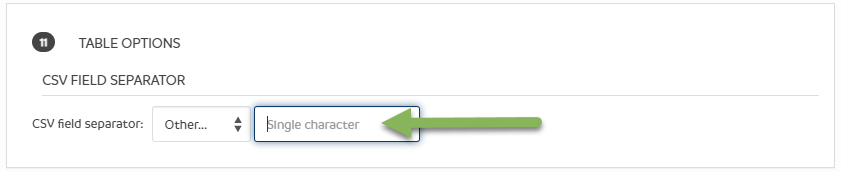
In this example, I have used "&" as the separator character:

After clicking on 'Edit report' to save the changes, and then 'View report' to run, you can export the data to CSV. If you open the CSV file in MS Excel, the data will look like the image on the left. Opening the same CSV file in MS Notepad you can see in the image on the right, the data is separated by the ' & ' character.

HRWize
Comments