Added by popular demand, the 9 Box Grid is a simplistic method of managing talent and succession planning within HRWize.
Please Note - If you need to use a grid of more than 3 x 3 or you want to be able to control which records get included in the dataset (for example, an average of those in the last x months), then you can use the 9 Box Grid - Potential (Custom) & 9 Box Grid - Performance (Custom) fields.
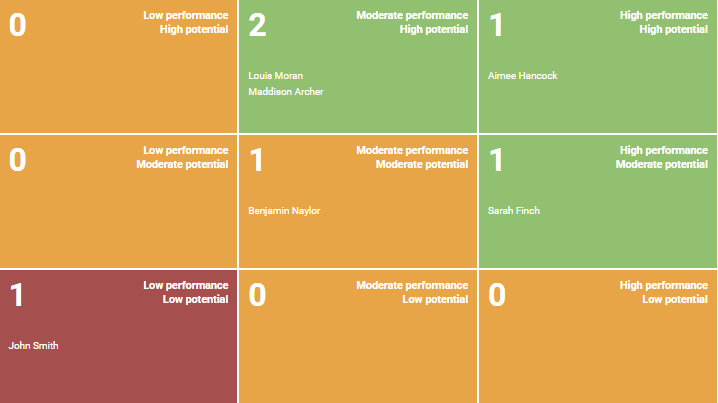
How will the 9 box grid help my business?
- Clearly see high-flying employees - Using the 9 box grid, you can clearly determine which employees are performing well and have the potential to be promoted within your organization (high performance & high potential). This will enable you to further prepare them for future roles;
- Spot areas for development – If your employees fall within the “middle ground” categories (highlighted in the orange areas), these employees may require further development in their current role to help them improve their performance. Likewise, if they fall under the ‘high potential low performance’ category, they may need to be reassigned to another position that best fits their skills and abilities. The 9 box grid will allow you to identify employees who require improvement in order to make them more valuable to your organization;
- Identify any low performers- Alongside being able to spot those in your organization who require improvement or even promotion, the 9 box grid also allows you to identify any employees who are performing badly with no real progression potential, these are the types of employees who may be hindering the success of your organization.
How do I set up the 9 box grid within HRWize?
The 9 box grid will be automatically enabled within the Performance Module of HRWize in:
Performance > 9 box grid
Populating the grid is achieved through creating a Custom Review Form within the Form Builder tool.
To access the Form Builder, go to:
Administration > Company > Form Builder
Select ‘Add’ and create a Performance Review form making sure to fill in the relevant fields. While setting up the form, we recommend setting the "Status" field to 'Inactive'. This can then be changed to active by editing the form once you are ready to go live with the form.
Input field information, select ‘9 box grid - performance’ field type, and add this to the form. Remember to also include an "Assigned Employee" field in your form, where you will need to have the "Field Access" set to at least 'Employee can view only' to make sure their answers are recorded against their record.
Please Note - You must ensure that when creating the fields below, you set "Field Access" to ‘Employee cannot view or update’. Otherwise, the employee will have either be able to view or update the fields within Self-Service.
Repeat this process for the "9 box grid – Potential" field type.
Both of these fields contain values of Low, Moderate and High which correspond to a section of the 9 box grid:
Both of these fields will now appear within your performance review for a manager or HR user to complete on the behalf of the employee. Based on the results, the ratings will now appear on the 9 Box Grid within the performance module.




HRWize
Comments