List Page settings allow you to customise and design your Jobs Portal to your brand. To access Recruitment List Page settings you will be navigate to:
Recruitment - Options - List Page Settings
From here you will see any existing List Pages that you have created, to add a new List Page Setting select Add:
There are a number of settings on this page, the following list all settings for the New Template Version and will provide some insight on how the setting works (Any fields marked with an Asterisk are Mandatory):
New Template Details:
- Template name* - Here you will need to enter a unique name for your List Page Settings.
- Template version - New.
- Overall width* - This is the width of of your Jobs Portal this can be modified to be wider or skinnier dependant on how you want the portal to display. Enter in a value ranging between 0-100.
- Left box width* - This is the width of the left box when accessing your jobs portal this can be modified to be wider or skinnier dependant on how you want the portal to display. Enter in a value ranging between 0-100.
- Right box width* - This is the width of the right box when accessing your jobs portal this can be modified to be wider or skinnier dependant on how you want the portal to display. Enter in a value ranging between 0-100. We recommend that you enter in the difference from the left box width to add up to the overall width. For example Overall Width = 100, Left box width = 60 then right box width will = 40.
- Background colour - Use the colour picker to select the colour of your jobs portals background.
- Highlight colour - Use the colour picker to select the colour of the highlights on your jobs portals.
-
Show more - This option controls how many characters are displayed prior to an option for show more appearing on the portal. Select from one of the following options:
- Off
- 250 Characters
- 500 Characters
- 1000 Characters
- Set all fonts to - Using this dropdown you can select a font that will then be used across all other font fields on the list page settings screen as well as the jobs portal.
- Custom font URL - If the font that you would like does not exist in the dropdown for set all fonts to you can enter the URL for a custom font into this field.
- Custom font family name - Enter the font family name to be used from the Custom font URL.
Custom HTML:
-
Header HTML & Footer HTML - Custom HTML can be added if required but will NOT be supported by us. All images etc must be hosted by you and it is the sole responsibility of you to ensure that the HTML you include is valid. Any issues which arise from custom HTML used must be resolved by you, these issues cannot be raised with/resolved by the Support team. Custom HTML only supports 'simple' HTML - you will not able to simply copy and paste HTML from another website into this section and you will not be able to add any Javascript or other client side scripting code.
Job List Page:
-
Subtitle visible fields - Select to display the following subtitles on the job list page.
- Salary
- Location
- Columns - Choose how many columns you would like on the job list page, this will result in the portal displaying requisitions in columns of either 1, 2 or 3:
- Title font - Select a font from the dropdown to be used on titles within the job list page. If you have used the Set all fonts to setting then this will have mirrored the font selected.
- Title colour - Use the colour picker to select the colour of the text for titles on your jobs list page.
- Title size - Enter the font size for your titles within the jobs list page.
- Title styling - Check to make all titles be Bold and/or Italic
- Subtitle font - Select a font from the dropdown to be used on subtitles within the job list page. If you have used the Set all fonts to setting then this will have mirrored the font selected.
- Subtitle colour - Use the colour picker to select the colour of the text for subtitles on your jobs list page.
- Subtitle size - Enter the font size for your subtitles within the jobs list page.
- Subtitle styling - Check to make all Subtitles be Bold and/or Italic
- Main text font - Select a font from the dropdown to be used on the main text within the job list page. If you have used the Set all fonts to setting then this will have mirrored the font selected.
- Main text colour - Use the colour picker to select the colour of the main text on your jobs list page.
- Main text size - Enter the font size for your main text within the jobs list page.
- Main text styling - Check to make the Text styling be Bold and/or Italic
- Right box label font - Select a font from the dropdown to be used on right box labels within the job list page. If you have used the Set all fonts to setting then this will have mirrored the font selected.
- Right box label colour - Use the colour picker to select the colour of right box labels on your jobs list page.
- Right box label size - Enter the font size for your right box within the jobs list page.
- Right box label styling - Check to make the Right Box Labels be Bold and/or Italic
- Right box text font - Select a font from the dropdown to be used on right box text within the job list page. If you have used the Set all fonts to setting then this will have mirrored the font selected.
- Right box text colour - Use the colour picker to select the colour of the right box text on your jobs list page.
- Right box text size - Enter the font size for your right box text within the jobs list page.
- Right box text styling - Check to make the Right Box text be Bold and/or Italic:
Job Detail Page:
-
Right box visible fields - Select any of the following fields to be visible in the right box section of the Job Details Page:
- Job type
- Location
- Salary
- Hours per week
- Close date
- Start date
- Benefits
- Attachment
-
Detail visible fields - Select any of the following fields to be visible in the details section of the Job Details Page:
- Job Description
- Responsibilities
- Qualifications
- Competencies
- Experience
- Content subheading font - Select a font from the dropdown to be used on content subheadings within the job list page. If you have used the Set all fonts to setting then this will have mirrored the font selected.
- Content subheading colour - Use the colour picker to select the colour of subheadings on your jobs list page.
- Content subheading size - Enter the font size for your subheadings within the jobs list page.
- Content subheading styling - Check to make the subheadings be Bold and/or Italic
Application form
If you are using a custom application form created via 'Form builder' then none of the below settings will be utilised - your fields and questions should be set within the custom form.
- Left apply width - This is the width of the left box when accessing the application form on your jobs portal this can be modified to be wider or skinnier dependant on how you want the portal to display. Enter in a value ranging between 0-100.
- Right apply width - This is the width of the right box when accessing the application form on your jobs portal this can be modified to be wider or skinnier dependant on how you want the portal to display. Enter in a value ranging between 0-100. We recommend that you enter in the difference from the left box width to add up to the overall width. For example Overall Width = 100, Left box width = 60 then right box width will = 40.
-
Visible fields - Check any of the following fields to add these in as questions for the candidate to fill in upon them completing an application form:
-
Job reference (display only)
-
Closing date (display only)
-
Title
-
Surname
-
First name
-
Other names
-
National Insurance number
-
Nationality
-
Address
-
Address 2
-
Town
-
County
-
Postcode
-
Country
-
Telephone
-
Mobile
-
Email
-
CV
-
Right to work
-
Driving license
-
Access to car
-
Date of birth
-
Gender
-
Religion
-
Marital status
-
Dependants
-
Disability
-
Ethnicity
-
Comments
-
Custom questions
Please note: these will appear on all requisitions:
-
Question 1 to 10 - Enter a question into each corresponding fields and select a Type for the Questions answer to be this can be one of the following options:
-
Text area - multiple line
-
Text area - single line
- Yes or no
- Date Field
-
Once you have created your New List Page Template and applied against your Jobs Portal Key your Portal will look like the below:
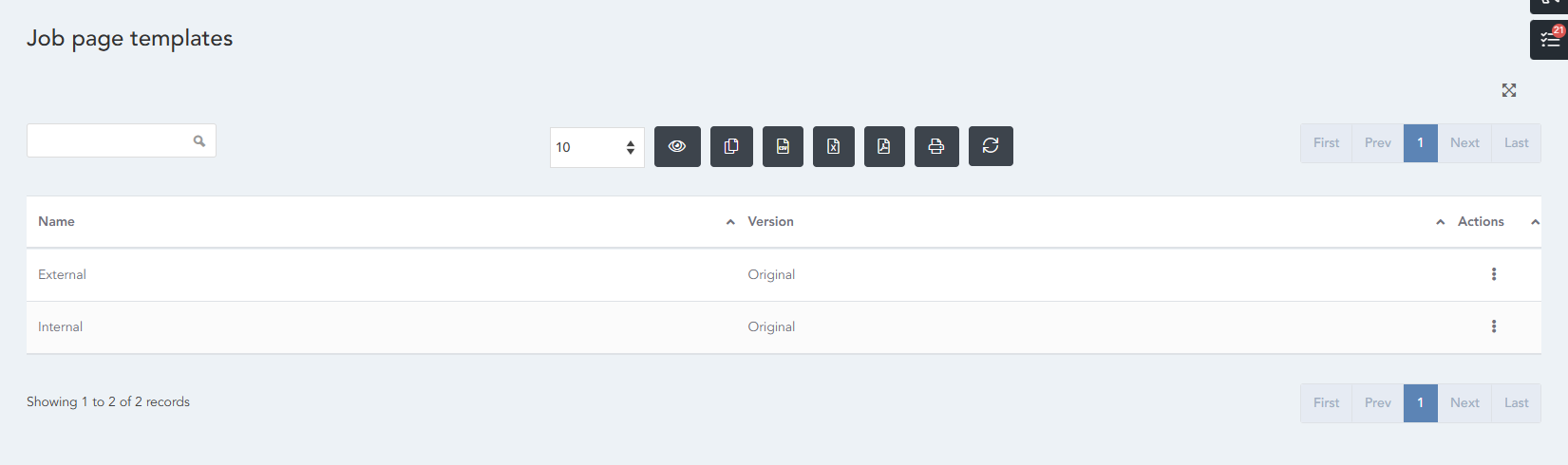
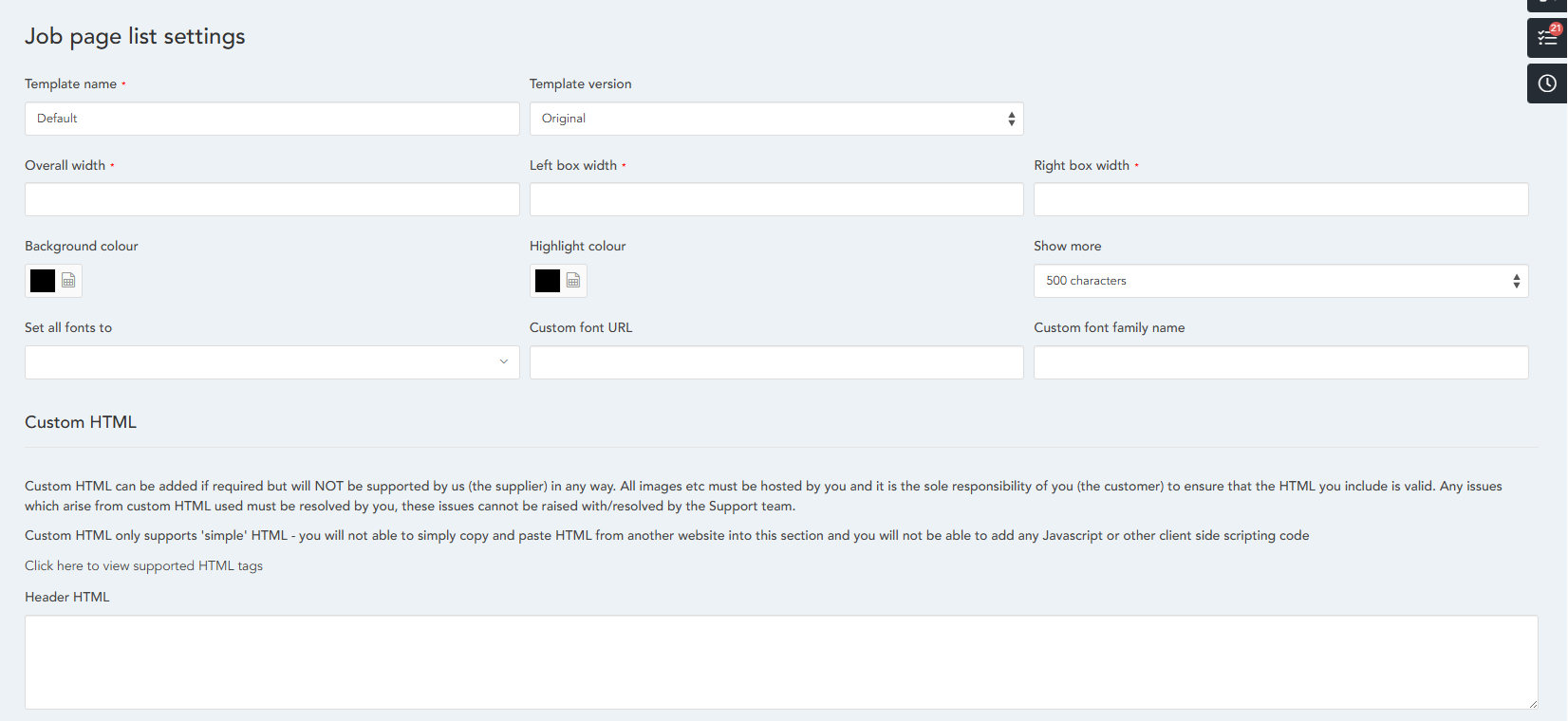


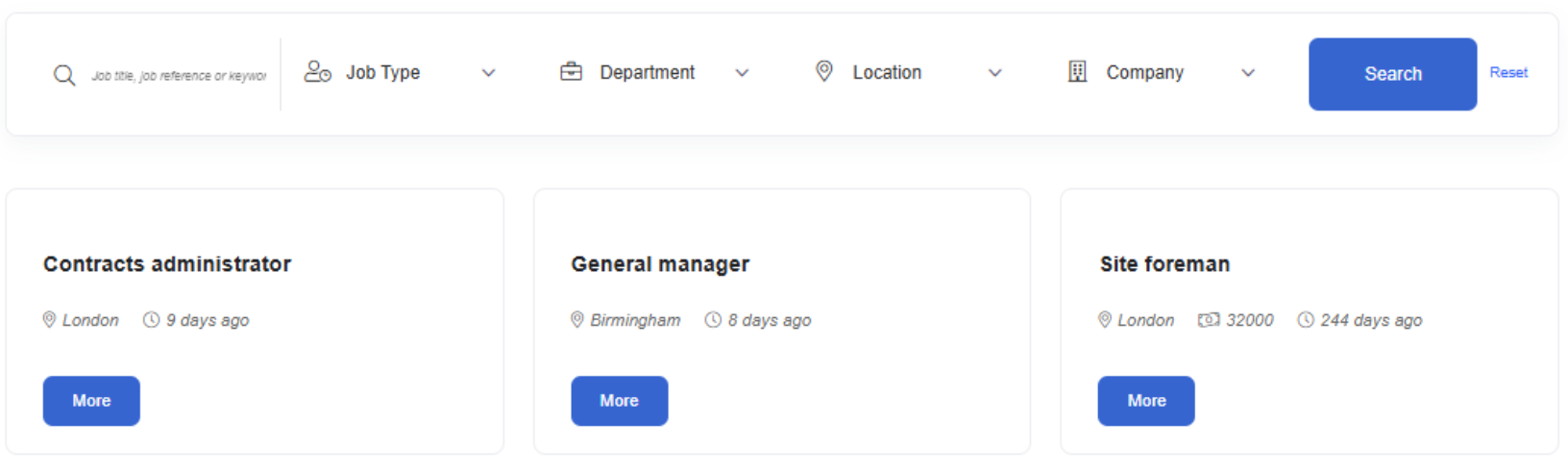
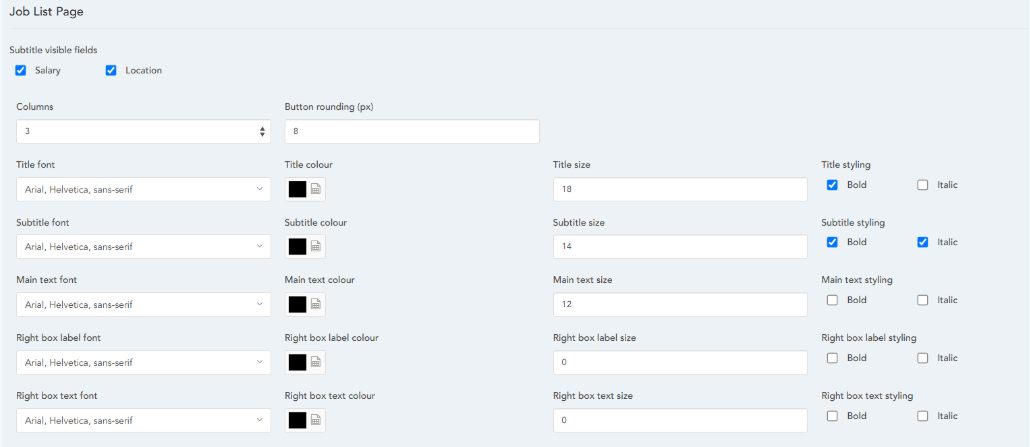
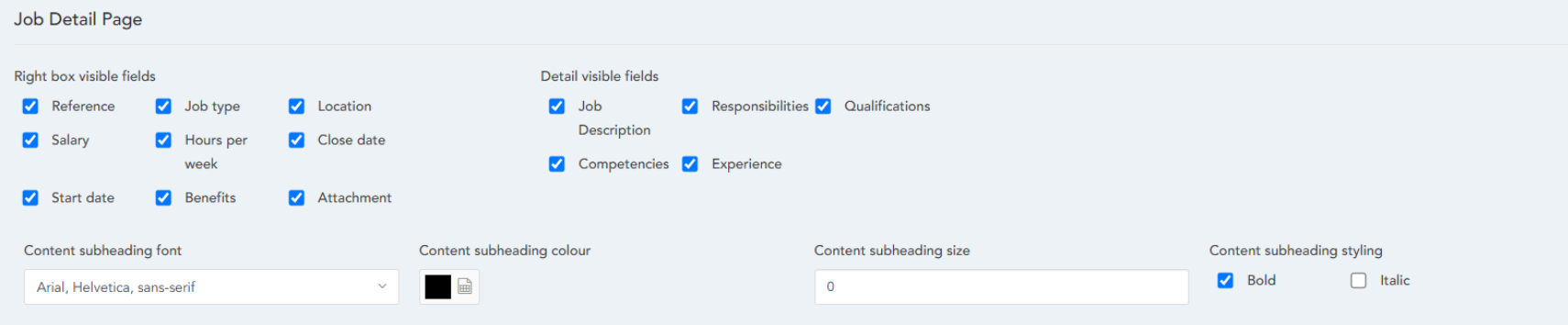
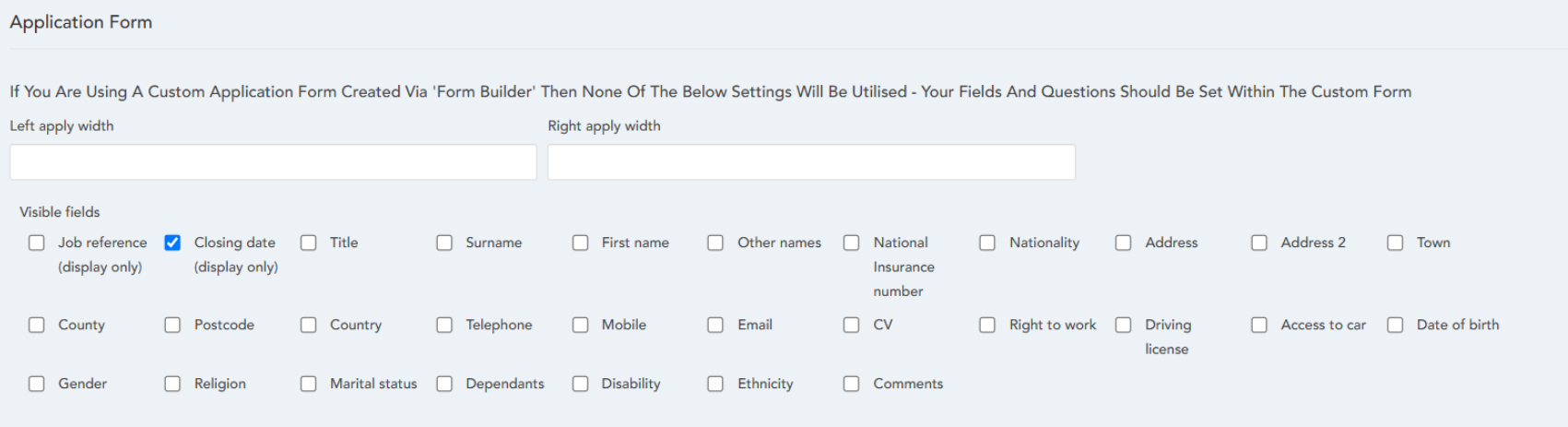
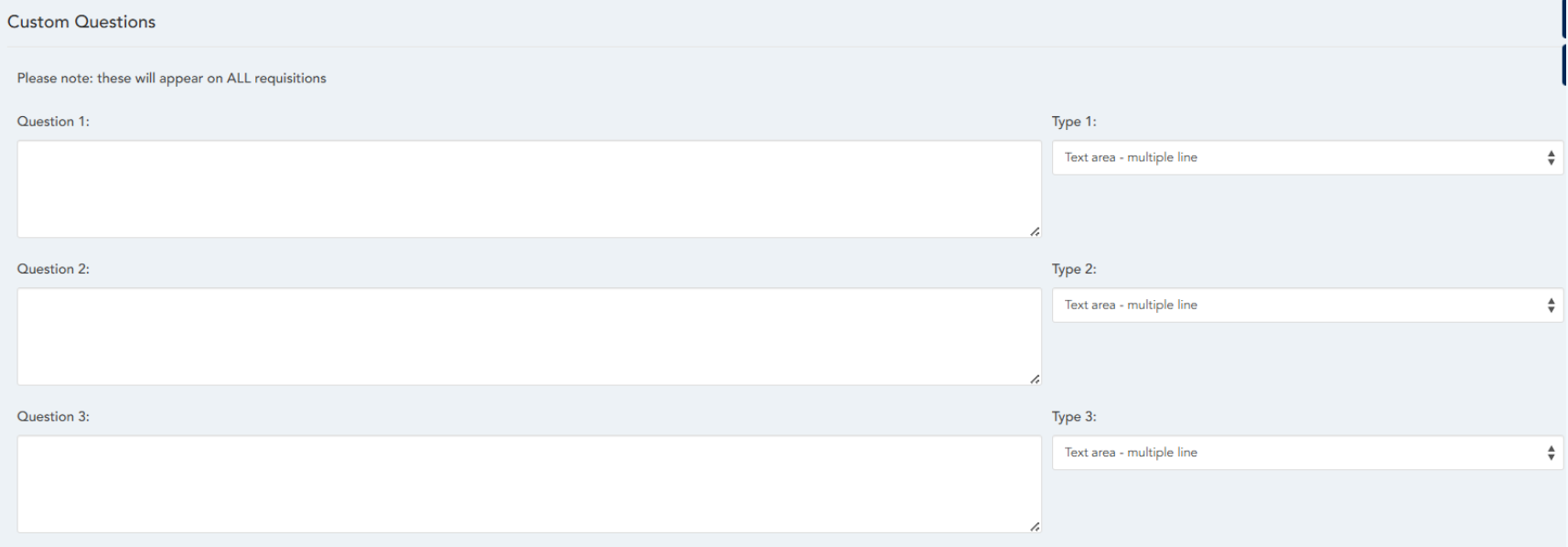
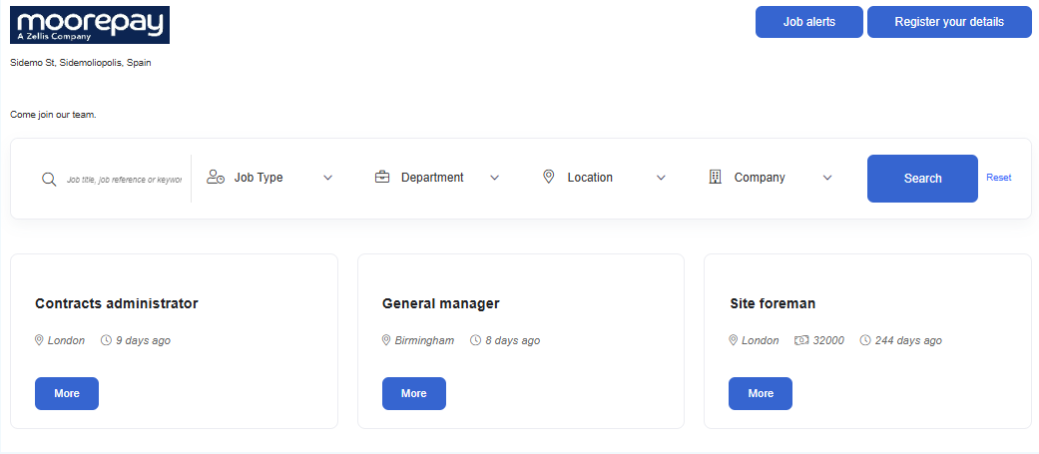
HRWize
Comments