HRWize allows you to create single or multi-step workflows to automate and streamline business processes. You can view the progress of an individual workflow by going to:
Administration > HR > Workflows
Then, selecting the 'List' action for the workflow you want to view:
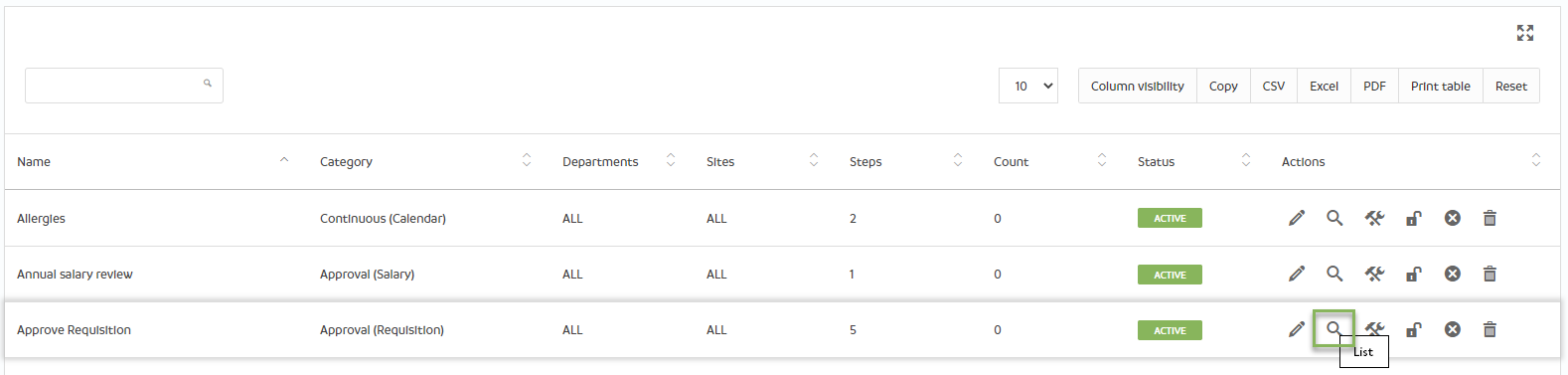
You can then click on the 'View' action to view the progress of each step in the workflow:
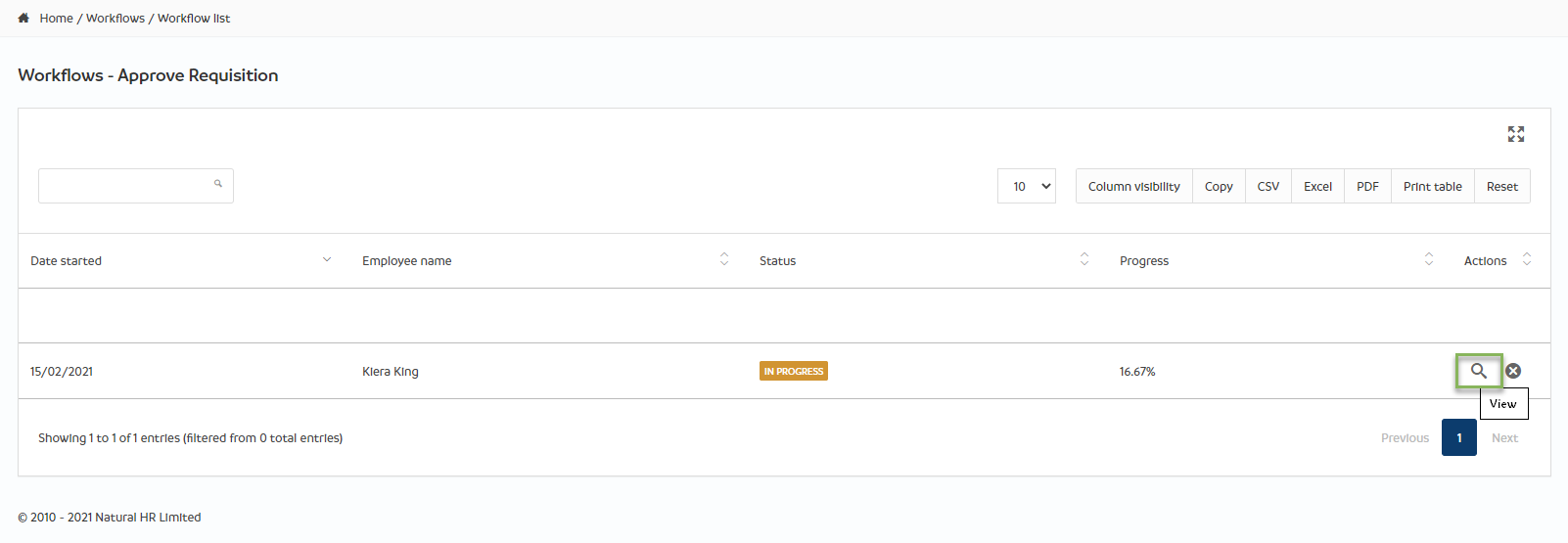
Here you can see the step by step progress of this individual requisition approval workflow which was triggered by Kiera King:
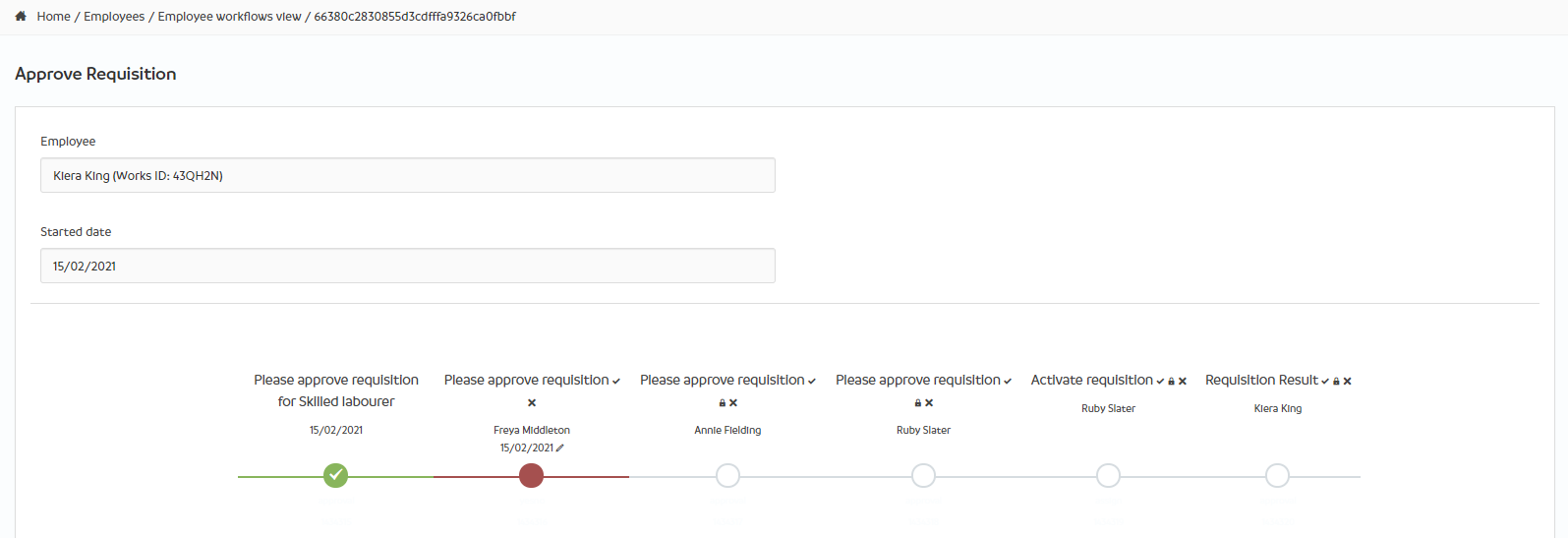
This workflow may be triggered several times by the same, or different employees and this would require you to repeat the process above for each workflow instance.
However, HRWize provides a data source, often also referred to as a dataset, which allows you to create reports on the progress of workflows that have been applied to, or triggered by an employee event. To create an employee workflow report, go to:
Reporting > Report builder
In 'Select a data source', select 'Workflows - employees':
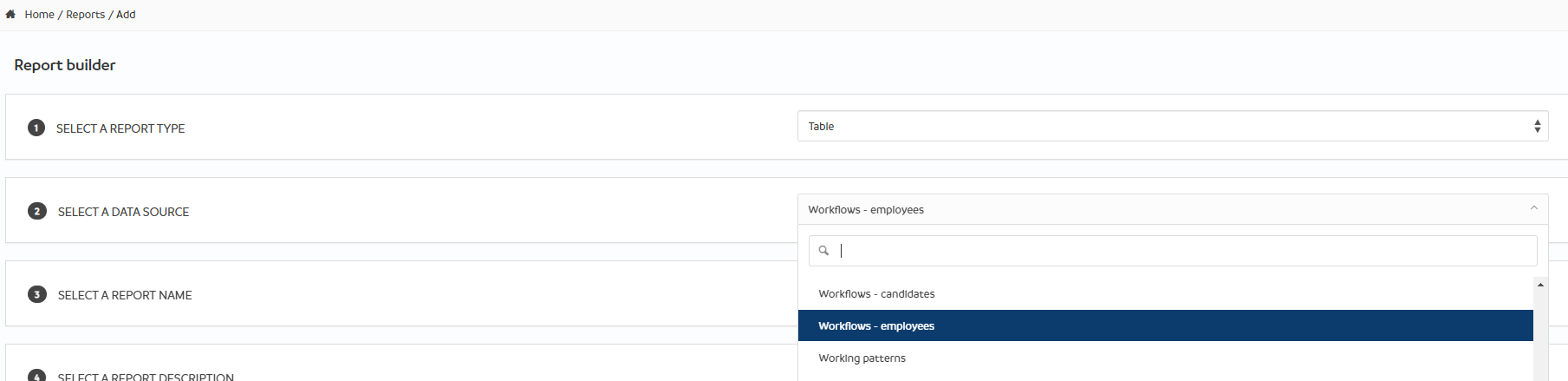
In this example, we are reporting, filtering on the multi-step workflow referred to above, called 'Approve Requisition' which involves several employees in approving a requisition raised by a manager. Here you can see two instances of the workflow:
- The requisition that triggered the workflow was raised by Kiera King on 15/02/2021, none of the steps in the workflow have been actioned, they are all reported as still 'Pending'.
- The second requisition shown here was also triggered by a requisition raised by Kiera King, also on 15/02/2021. However, in this instance of the workflow, you can see that the first step has been actioned, who by and when, and is now pending action on the second step.
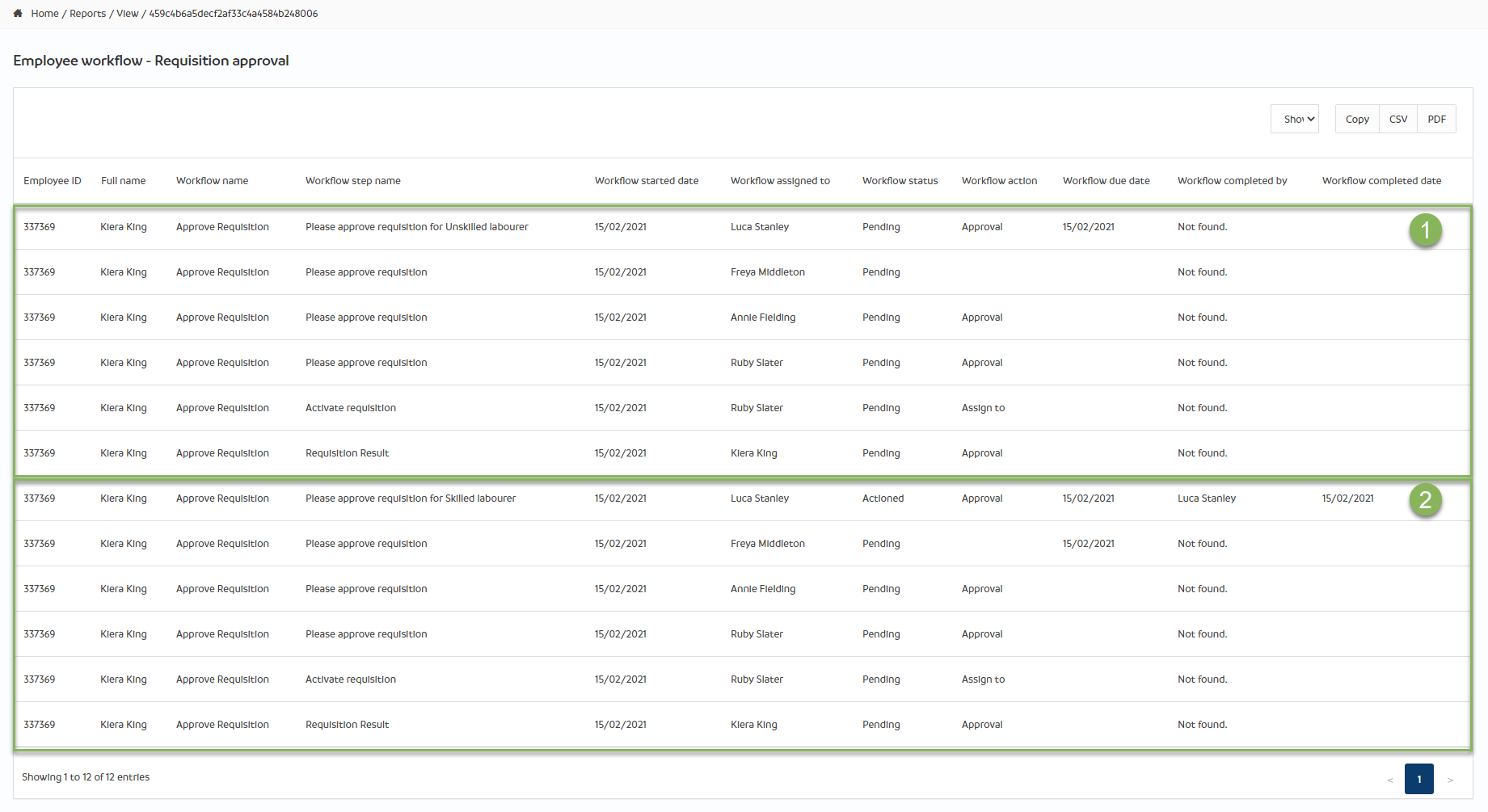
Later, after all steps have been completed, you can run the report again, this time the first workflow instance has still not been started, but the second instance is now complete. Using filters, you could report on the status of just one particular step, in this example the 'Activate requisition' step in both instances of the workflow:
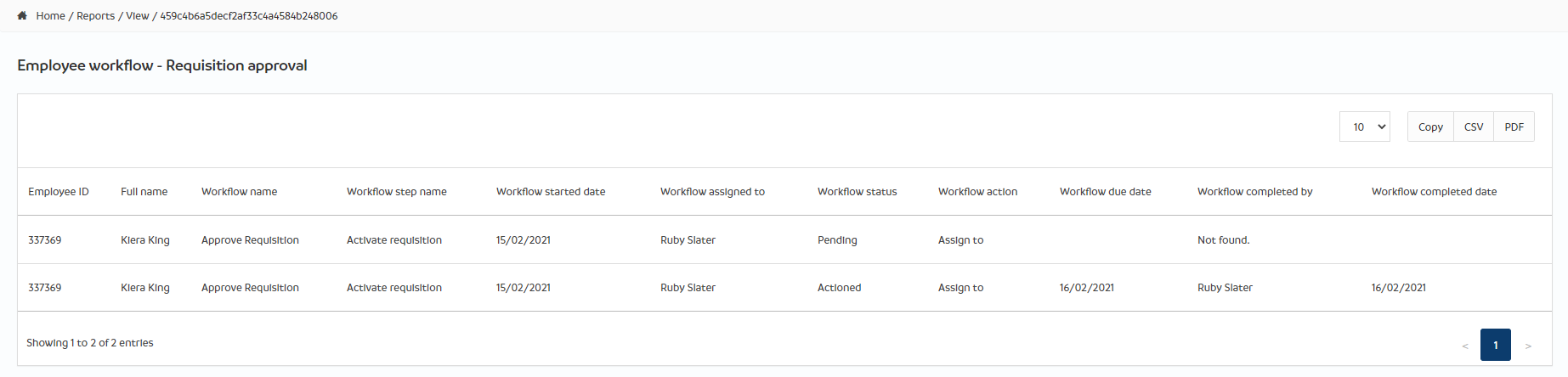
HRWize
Comments