Module Analytics is an Add-on. Please contact your HR Consultant for more information.
The HRWize Report Builder allows you to create custom reports to provide you with data your business needs to make the right decisions. Once you have created your reports, you can share them with other users or display them in a dashboard:
To create a dashboard, go to:
Reporting > Report Builder
Here, you will see all the reports you have created. At the bottom of the screen, click on the 'My dashboards' button.
Then, click on the 'Gear wheel' icon:
Followed by the 'New' icon:
Enter a name for your dashboard, then click on 'OK'. You will then see the dashboard has been created:
Now, you will see additional options available. First, we will click on 'Add report' to add a report to the dashboard:
You will see listed all of the reports you have built, grouped by report type (e.g. Column, Line, Pie, Table). This is only if you have the Analytics feature enabled, otherwise, you will only be able to create and see Table reports. After selecting the report you want, click on the 'Select' button:
You can then resize the report by dragging an edge or a corner of the report. There are also buttons allowing you to edit the report or delete it if you no longer require it.
Click on 'Add report' again and repeat the process until you have all the reports you want on your dashboard. You can also click and hold your left mouse button to move the report to another position.
Once you have all the reports you want on your dashboard, you can click on the 'Tick' or 'Check' icon to save and display your dashboard:
However, before we do that, we might want to share this dashboard by clicking on the 'Share' button:
By clicking on this, you can share a copy of your dashboard the same way you can as a report. Please note though that the user group(s) you share your dashboard with must also have permissions to view the data set(s) of the report(s) on your dashboard. Otherwise, you will see an error(s) like this. Click here for more information on Report Builder permissions.
You can also choose to display your dashboard on your HRWize home screen, which will replace the dashboard metrics, by clicking on the 'Set as home dashboard' button:
Once this has been clicked, your dashboard metrics view will now be replaced by your dashboard. However, if you no longer want the dashboard, you can click on the 'Delete' button or 'Remove as home dashboard' button which will also remove it from your home screen and reinstate your dashboard metrics view:




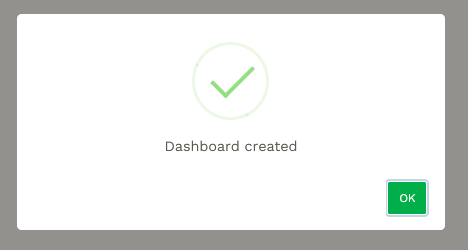







HRWize
Comments