The following article refers to functionality available in Workflow builder, which can be accessed in one of the following locations, depending on your configuration:
Administration > HR > Workflows
It is possible, using a workflow, to automatically populate a template letter, send it to an employee, and store it in their documents. One examples of a use case for this is to automate the generation of an employee contract or probation letter. An additional use case (which we will cover below) is a salary increase letter for a scheduled salary increase.
Before going into the use case example, we will explain a bit further how template letter settings should be configured and the additional setup requirements when using them with workflows.
The relationship between Mandatory Document types, Templates and Workflows
When building the "Create template" step in your workflow, you will need to specify a mandatory document type. This mandatory document type is then applied to a document template, and this is how the workflow knows which template to use to create the document. So, in our example, of a salary increase the mandatory document type might be called "Salary increase documents" for example. The template then might be called "Salary Increase Letter July 2021". When we build the workflow step, you'll specify the "Salary increase documents" mandatory document type, and the workflow will use the "Salary Increase Letter July 2021" template that matches the type.
Adding a Mandatory Document Type
Mandatory document types can be set up under:
Administration > HR > Data Management > Mandatory Documents > Mandatory Documents
Click on the Add button at the bottom of the page to add a Mandatory Document type. There are only two fields to complete on this page:
Creating the Template Document
The template document should be created in an application capable of creating Rich Text Format (RTF) files. In our experience, generating these types of files in Microsoft Word can be problematic, so we would recommend using WordPad if available (on a Windows PC) and an alternative to Word if on a Mac or other type of device.
Below is an example of how we might use merge fields in the Template to inform the employee of their new salary:
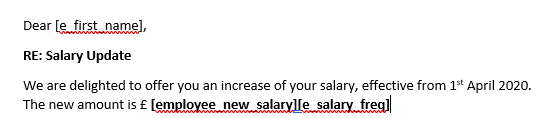
The result in the generated document might look like this:
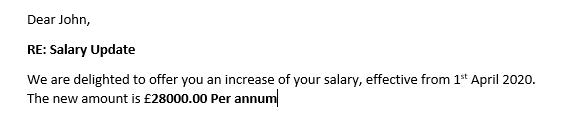
Adding the Template Document to HRWize
The next stage is to add your document template to HRWize. This can be done under:
Documents > Templates
Click on the Add button to add a Template.

When this is used in conjunction with the Workflow - Sites option you can have multiple versions of the same template that relate to different sites. In the above screenshot, we have limited this particular Salary Increase template to my Cambridge site, so when my template letter workflow is triggered against a Cambridge employee, it will use this template for them. You can then create another template for my Tokyo site for example, associate it with the same mandatory document type, and when the workflow triggers it will use the template that's appropriate to the employee's site.
Adding a Change
In this example we have processed a number of future salary changes for employees and we want to create a workflow, in order to automate a letter being generated for the employee, to inform them of the pending salary change.
On an example employee below, we have updated their salary on their employee record. You can see from the red icon in the screenshot below that there is a pending change for Salary for this employee:
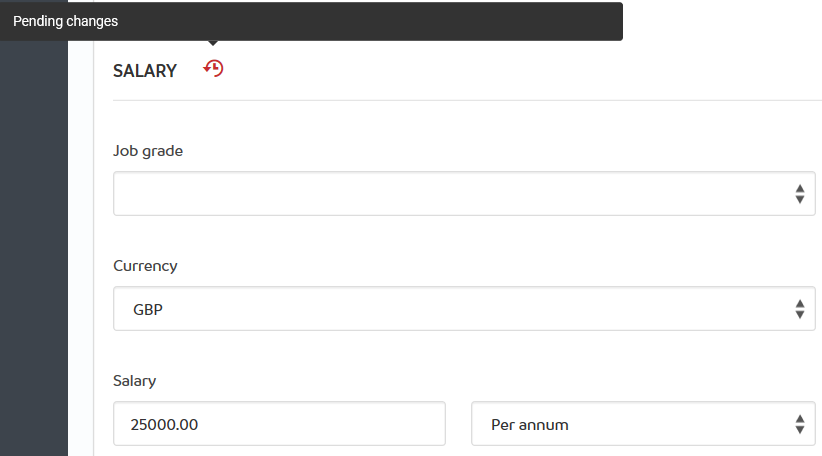
Building the Workflow
The final step to automate the sending of our salary increase letters is to build a workflow. In our example, we are going to build a Task workflow to send the letter. This type of workflow is triggered on-demand, which works well for this process because the salary increase is a one-off process.
In the below screenshot, there are two steps to our workflow:
- Create Templates: Generate the template letter.
- Send link to Document: Send an email to the employee to allow them to view the letter.
When adding the Create Template step you first need to select which Mandatory Document Type your template letter relates to, which in this case is a mandatory document type we set up earlier, called "Salary Increase". You will also need to choose the Category (folder) to store the document generated from the template. Finally, you can choose whether or not you require an electronic signature for this document. These options are shown in the below screenshot.
This first step will create the employee's document from the template and store it in the chosen category.
On the second step, we have a Send link to document workflow step type. On this step, we will need to choose the document we wish to send a link to the employee. For this, we have chosen the "Salary Increase" mandatory document type as this is the mandatory document type we used when creating the document on the previous workflow step.
This step sends a link to the document, which was created from the template in the previous step, to the employee.




HRWize
Comments