When an employee submits an expense claim, the approver can be their manager or any admin or finance level user. Approvers are set by navigating to the Approvers section in:
Administration > Company > Settings > Expenses > Expense Settings
If it is set to "employee manager", their manager will see a task in their To Do's section of HRWize:
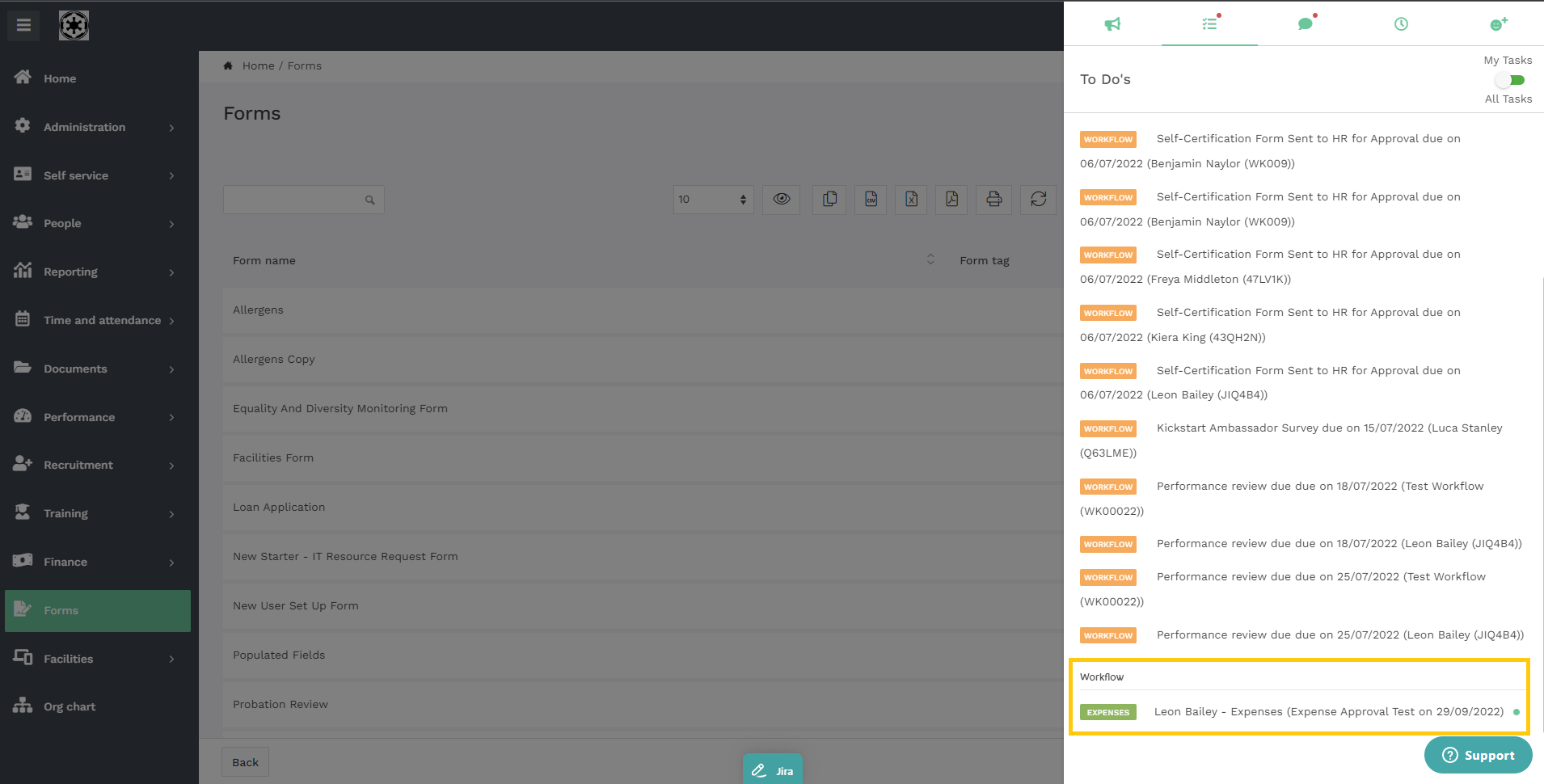
and will also receive an email notification looking something like this:
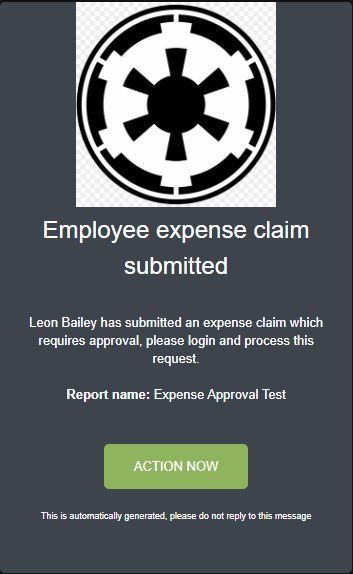
HR level users are not included in the approval process for expense claims raised by an employee in their company. This means that, although there is an expense claim pending approval, HR users will not see it in their To Do's section.
For some businesses this can be an issue, for example if the employee's manager is on holiday or off sick, there is no one available to approve the employee's expense claim.
Although by default HR users are unable to approve expense claims, a custom workflow can be created to include HR users who will then be able to approve or decline the expense claim.
To create a custom workflow navigate to:
Administration -> HR -> Workflows
Clicking the Add button will then allow you to create a new workflow:

This workflow only requires a single step that requires approval:

There is more than one option for how you want to include HR as an Approver. You can add the HR Mailbox as a recipient of the workflow step, this way every member of the HR Mailbox will receive the workflow notice for this approval.
Setting the recipients to both the employee's manager and members of the HR Mailbox will mean that both the manager and the members of the HR Mailbox will see the approval request workflow notice in their To Do's section.
If the employee's manager approves the expense claim then the workflow notice will be removed from HR users' To Do's sections. Alternatively, if the manager cannot approve the expense claim due to absence, an HR level user can approve the claim via the workflow notice in their To Do's section, once that's done the workflow notice in the manager's To Do's section will be removed.
Please Note - Using this method, the HR user will see all expense claims pending approval.
You may not wish your HR users to see all pending expense claims, in this case, the recipient of the workflow step will just be the employee's manager.

In this case, the HR mailbox will receive an email notification as part of an escalation, in the example below, we have set the escalation to 5 days.

The HR Mailbox members will receive an email like below:
The HR user can click on the "Action Now" button, and after logging into HRWize they can then review and Approve or Decline as they see fit. The workflow notice in the manager's To Do's list will also be removed.


HRWize
Comments