Alongside being able to take CSV file backups of all of your data at any time, it is also possible to download a Zip file containing all documents which are present in the system.
As an administrator, you will need to go to:
Administration > Company > Backups
Select 'Download all documents'. At which point, you will receive a message similar to the one below:
An email containing a link to download all of your documents will be sent, by default, to the email address which you have used to log in to your account. If this email address is invalid, this will be sent to the HR mailbox address which can be set up within:
Administration > Settings > Company settings
If both the login email address and the HR mailbox address are invalid, the download will fail and an error message similar to the below image will appear:
 Please Note - If there are a vast number of documents in the system the email may take some time to appear, please be patient before contacting HRWize support if there are a lot of documents in your system.
Please Note - If there are a vast number of documents in the system the email may take some time to appear, please be patient before contacting HRWize support if there are a lot of documents in your system.
Once the email is received, you will need to click through the link to download all of your documents.
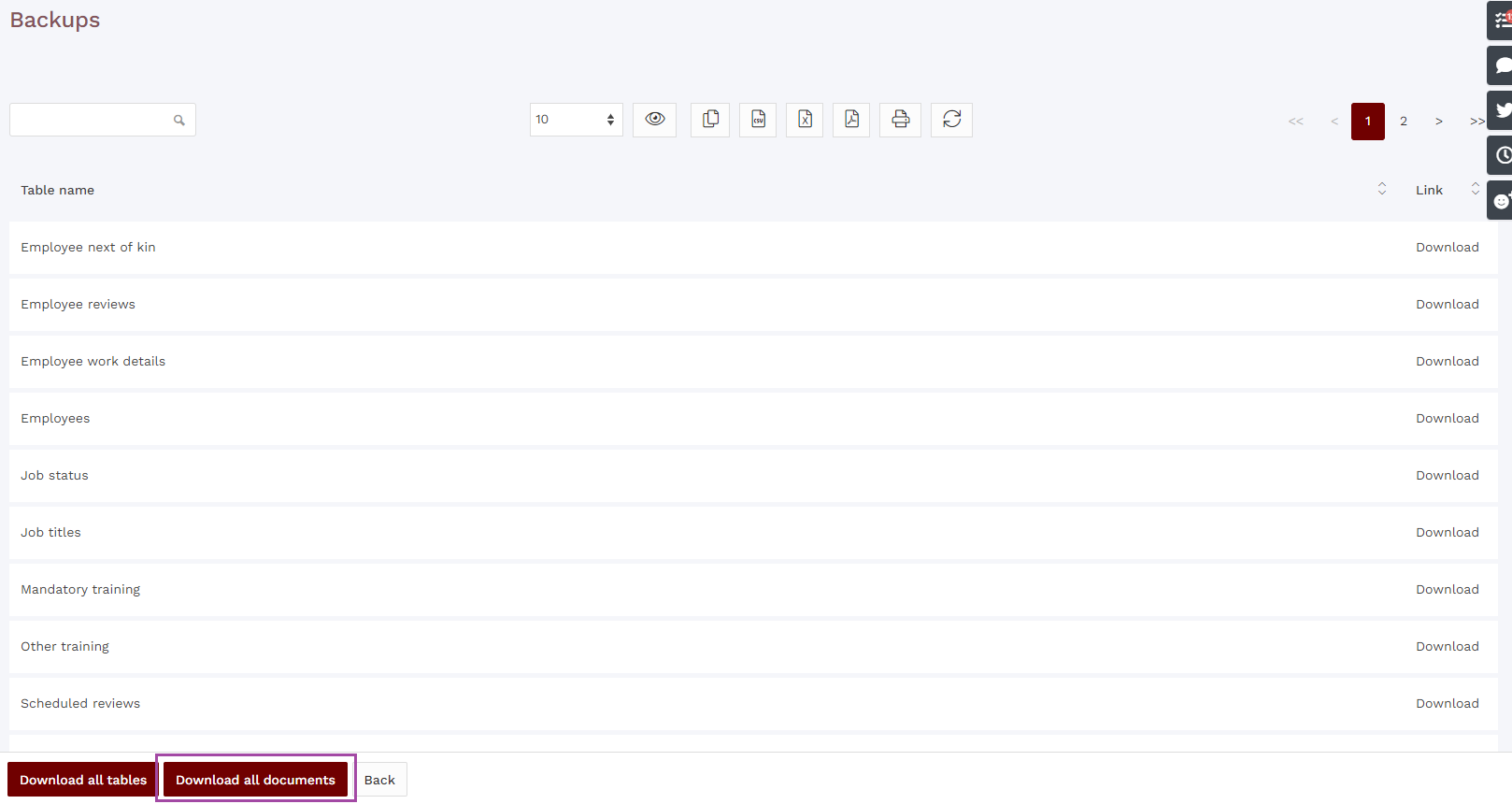
HRWize
Comments