- Wizest version only -
Assets that have been added into HRWize system can be assigned or checked out to an employee by going to:
Facilities > Assets
Here, you can see listed all of the assets that have been added:
In the Asset available column, you will see a status of 'Yes' if the asset is available to check out, and 'No - employee name' if it is already checked out.
To check out an available asset, click on the 'Check out' Action.
Then, choose the employee you want to assign the asset to, select a 'From date' (you do not need to select a To date at this time).
Click on 'Submit' to finish.
You will see the Asset has been checked out successfully.
Select the To date, and then click on 'Submit' to finish. You will see the Asset was successfully checked in and is now available to be re-assigned.
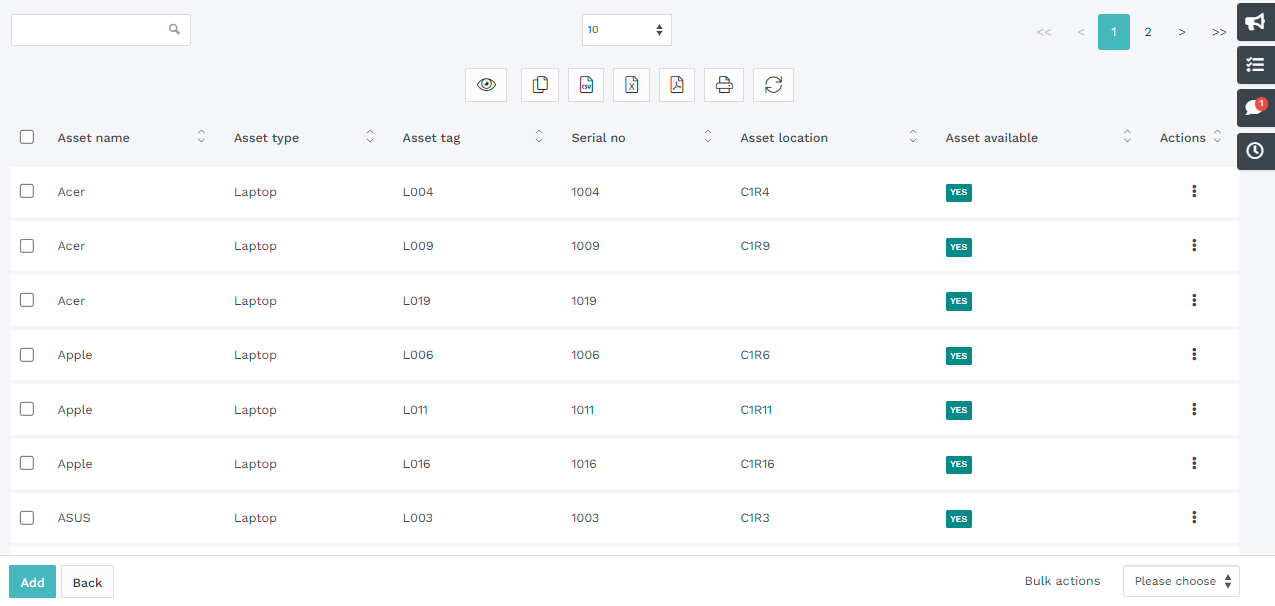


HRWize
Comments