When you wish to remove an employee, there are two options you can use to delete and to anonymise.
Please Note - Both of these options are permanent and cannot be undone. Use it at your own risk.
1. Delete
When you delete an employee or candidate, this removes ALL data in the system about that individual. This includes all files as well as records in any modules plus the core files.
2. Anonymise
Sometimes, you may wish to remove any personally identifiable information about an individual, while still retaining things such as their job information. This process removes ALL files relating to the individual and also erases the following system fields:
- Works ID
- First name
- Middle name
- Surname
- Known as
- Title
- Social Security Number
- Date of birth **
- Home and work telephone
- Home and work mobile
- Home and work email
- Skype
- Bank details
- Emergency contact details
- Full address including history records
- Work experience
- Education
- Skills
- Languages
- Driving license
- Comments
To allow age-based reporting, DOB will be reset to 01/01 in the year the employee was born. For example, if the employee was born on 14/05/1984 then their DOB would change to 01/01/1984.
Why might you want to do this?
When you delete an employee you lose ALL data relating to them. If you then wish to find out what your company's absence rate has been for the last 12 months, you will not get an accurate figure as the previously deleted employee will not be included in the employee numbers nor the absence statistics.
Using "Anonymise", you can avoid this issue while still respecting the right of the individual to have their personal data removed. You could also use this information to understand salary, performance, headcount type data, etc. without actually being able to identify the individual in question, but still able to understand the absence cost by month in London for sales last year and how it has changed over the last 3 years, etc.
How do I Anonymise or Delete an employee?
To Anonymise or Delete an employee, you will need to switch your employee view from 'Card' to 'Table' view. To do this, when viewing an employee card through:
People > Employees
Go to the bottom of the screen where there will be a button labeled "Table View".
In this view, there will be an action button that opens an action menu at the end of each employee line. Using this action menu you will see the Delete and Anonymise buttons are shown below:
How do I Anonymise or Delete an archived employee?
To Anoymise or Delete an Archived employee you will need to first access your employee archive. To do this, go to:
People > Employees
Select the 'View archived employees' displayed at the bottom of the Employee card.
From here, you will see a list of all of your archived employees and in much the same way you would perform actions for current employees you will see an action menu in line with each employee record. Using the action menu, you will see the Delete and Anonymize buttons.
Once either "Anonymise" or "Delete" is selected, you will be prompt with a message asking if you are sure you wish to make this change. If 'Yes' is selected, this change will be irreversible.
How do I Anonymise or Delete a candidate?
To Anonymise or Delete a candidate you must first locate the relevant Candidate card. To find this, go to:
Recruitment > Candidates
Navigate to the appropriate candidate using the navigation at the top of the screen. Once on the Candidates card, you will see the Anonymise and Delete buttons present alongside other Candidate actions.
You can also set up automated compliance rules to anonymise or delete employee and candidate data after a specified period of time, please click here for the support articled covering this.
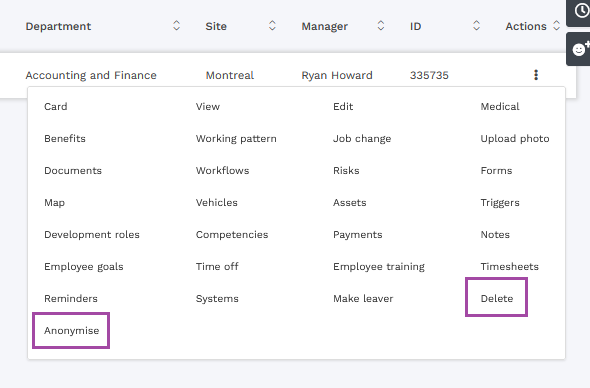

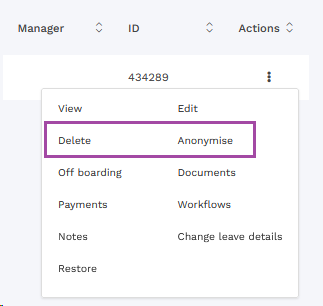
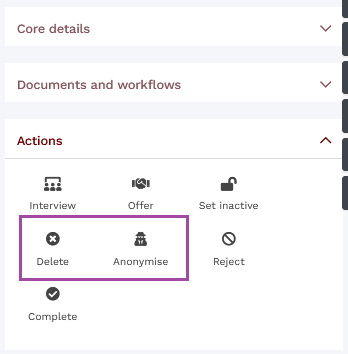
HRWize
Comments